Use the steps in this topic to install the Vocera Environmental Services Integration software.
- Download the Vocera Environmental Services Integration application from Thru.
- Log into the Vocera Environmental Services Integration computer with administrator privileges.
-
Copy the VoceraEVS-Installer-1.1.0.BuildNumber.exe file to
the server and double-click it to start the installation.
BuildNumber is an integer that refers to the current product release.The Welcome dialog box appears.
-
Click Next in the Welcome dialog box.
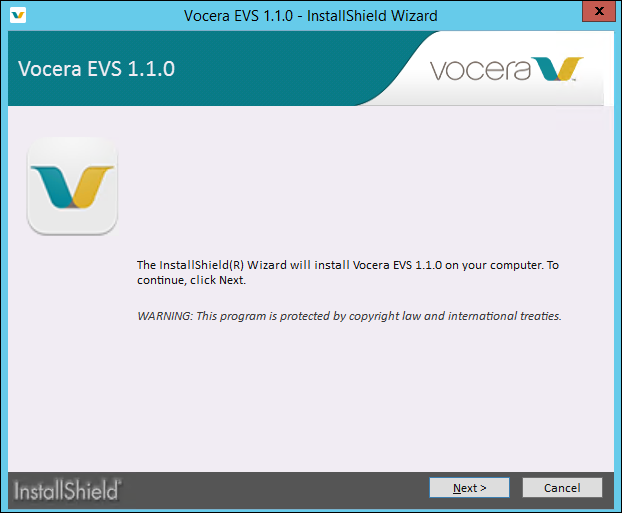 The License Agreement dialog box appears.
The License Agreement dialog box appears. -
In the License Agreement dialog box, select I accept the terms in the
license agreement and click Next.
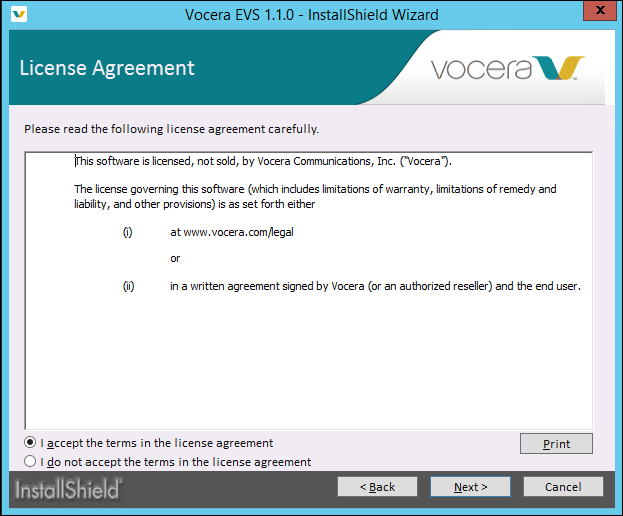 The Configuration dialog box appears.
The Configuration dialog box appears. -
Specify the installation drive (the default is C) in the Configuration dialog box
and click Install.
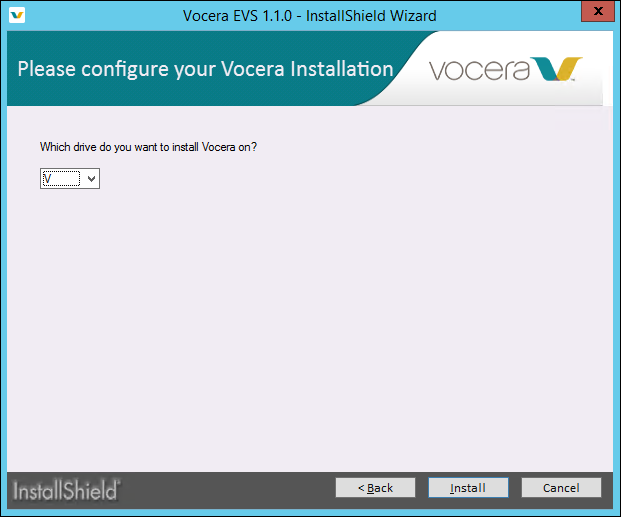 The Installer runs and a progress bar indicates the status.
The Installer runs and a progress bar indicates the status. -
When the installation is complete, click Finish.
 The installer exits, and EVS application shortcuts (EVS Release Notes and Send Vocera Logs) are visible on the desktop.
The installer exits, and EVS application shortcuts (EVS Release Notes and Send Vocera Logs) are visible on the desktop.
The installation is now complete.
