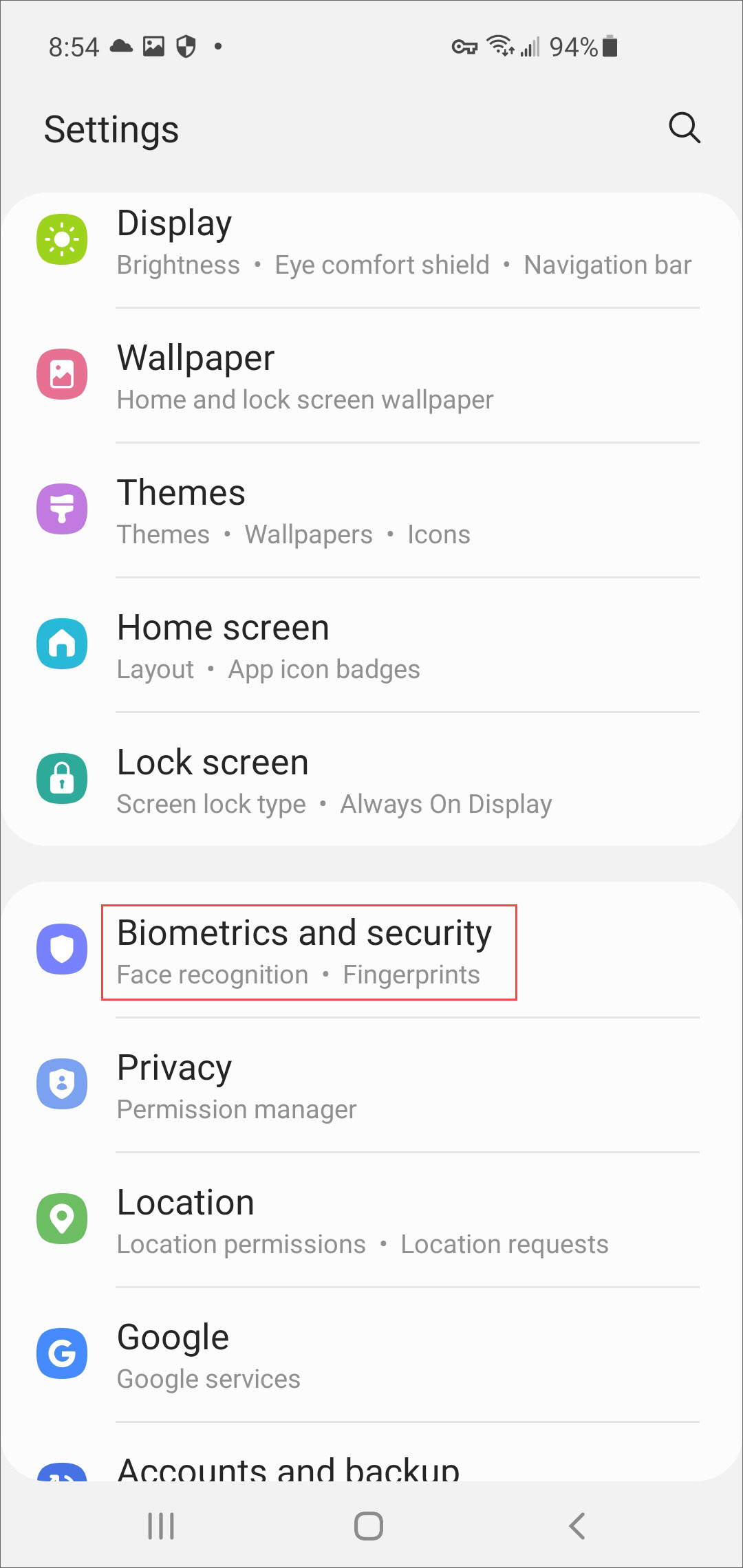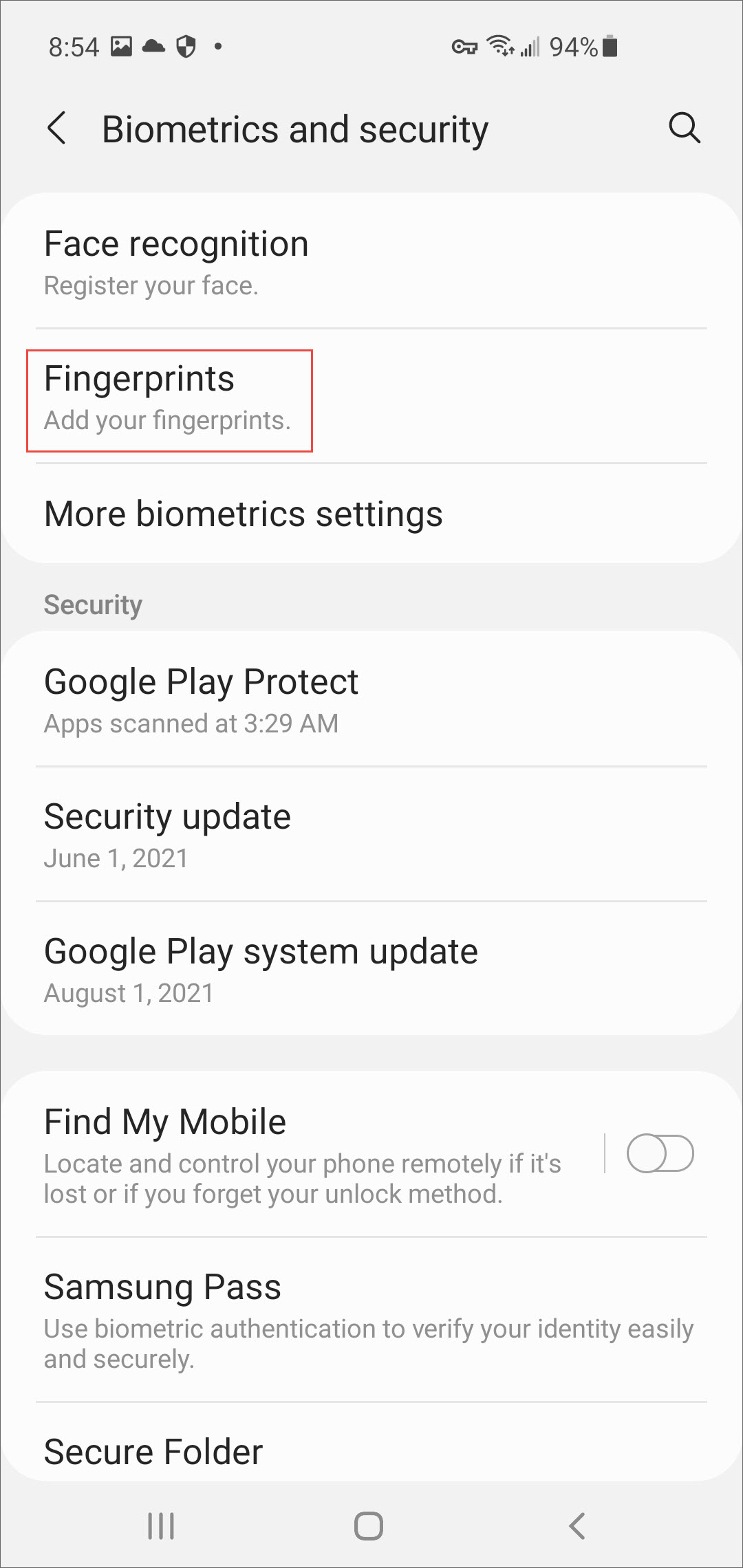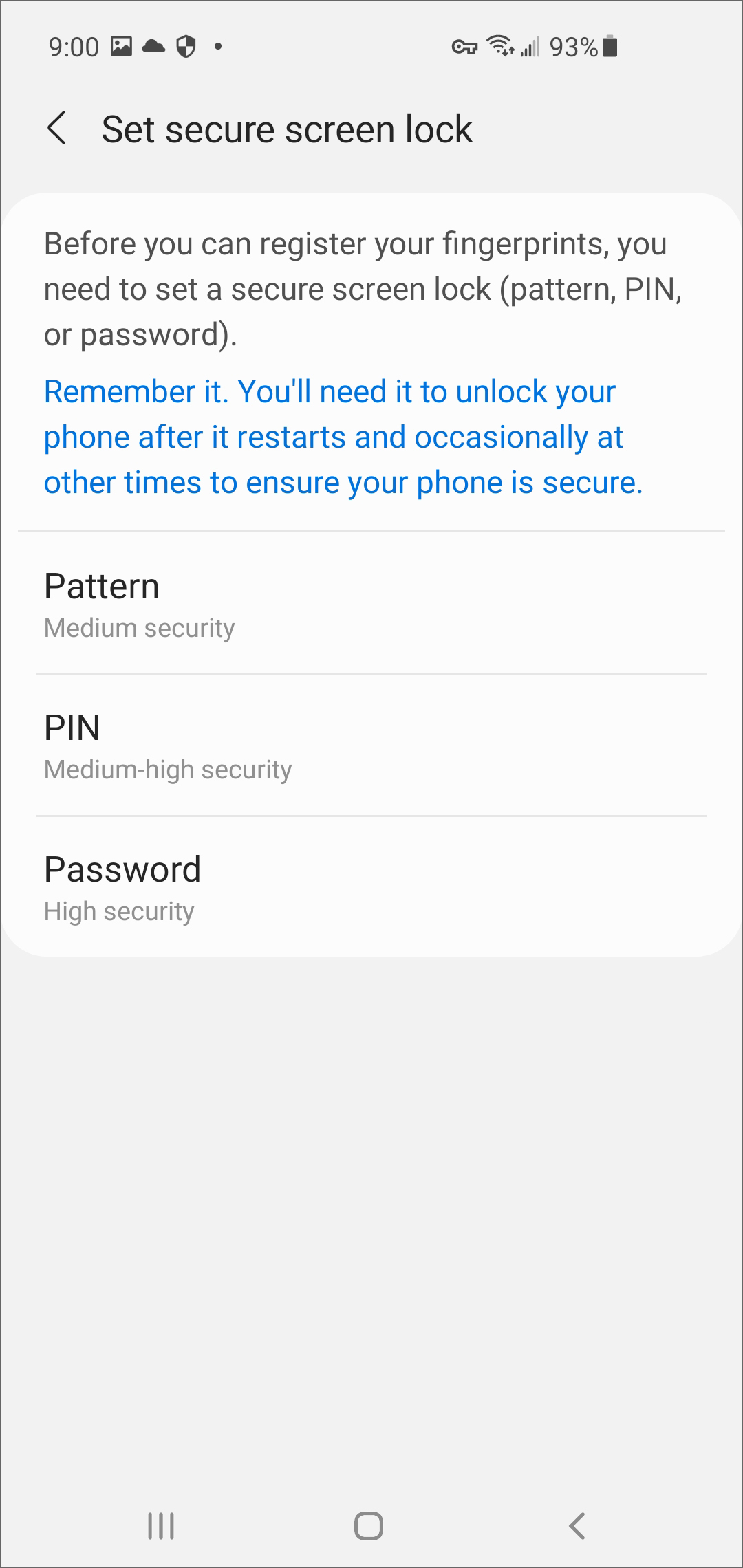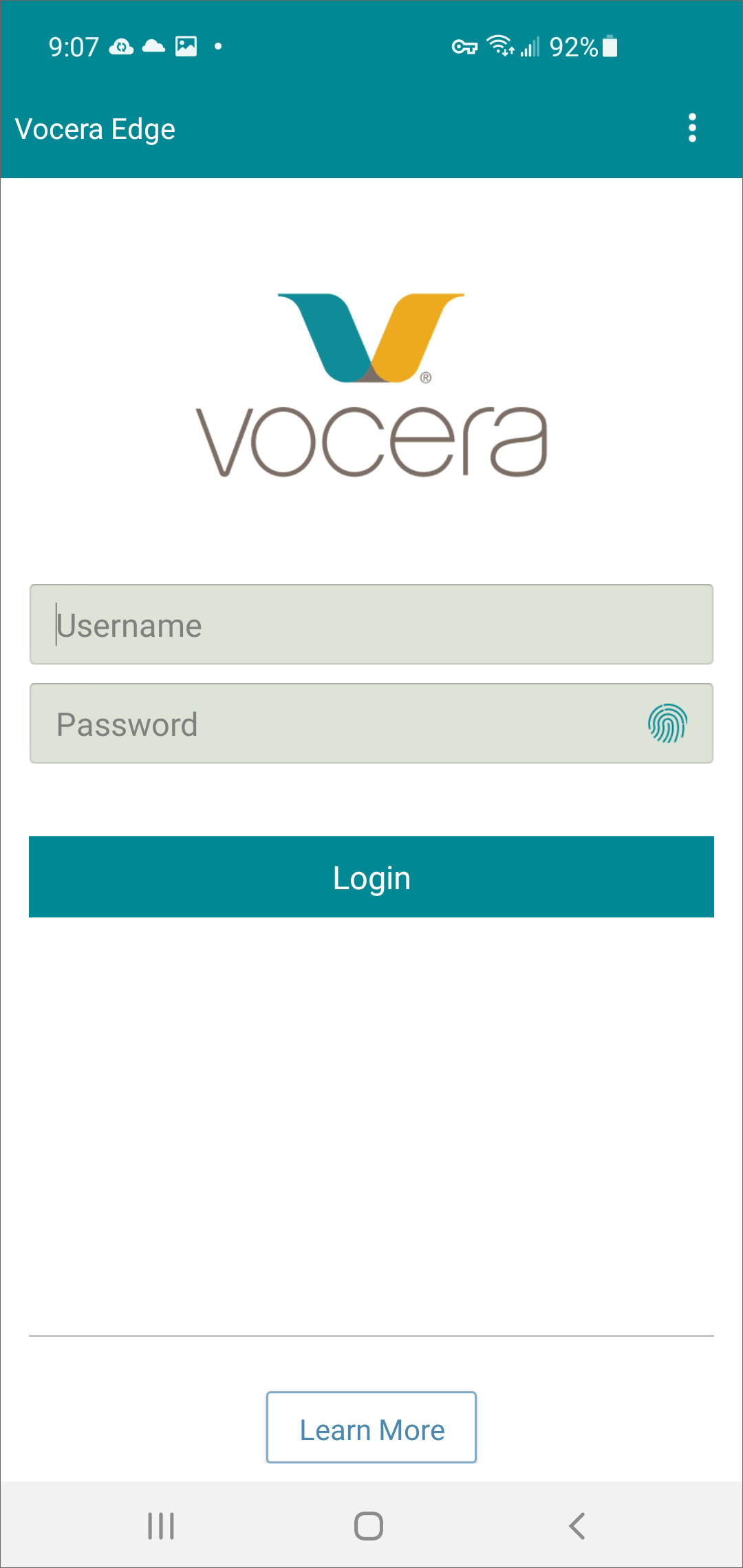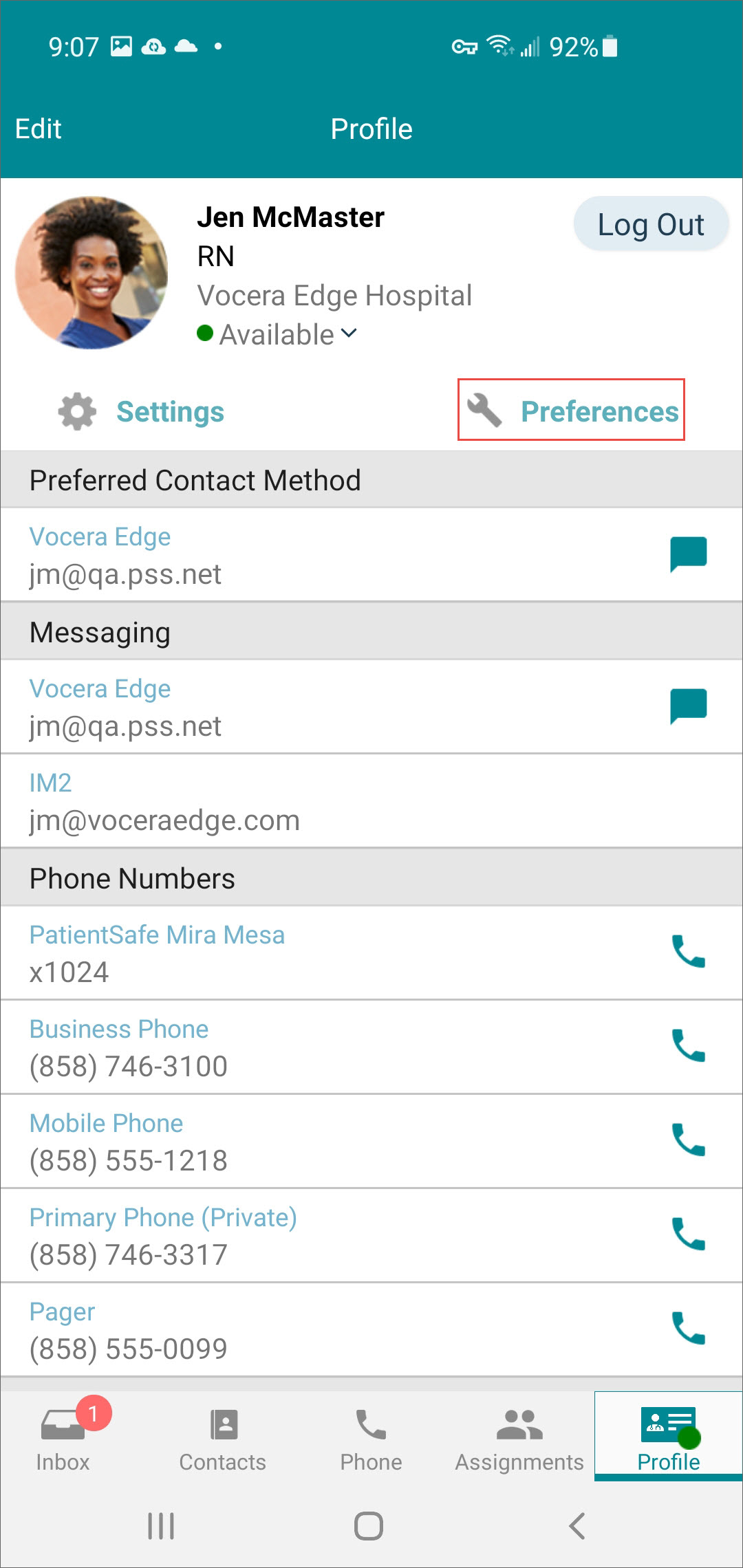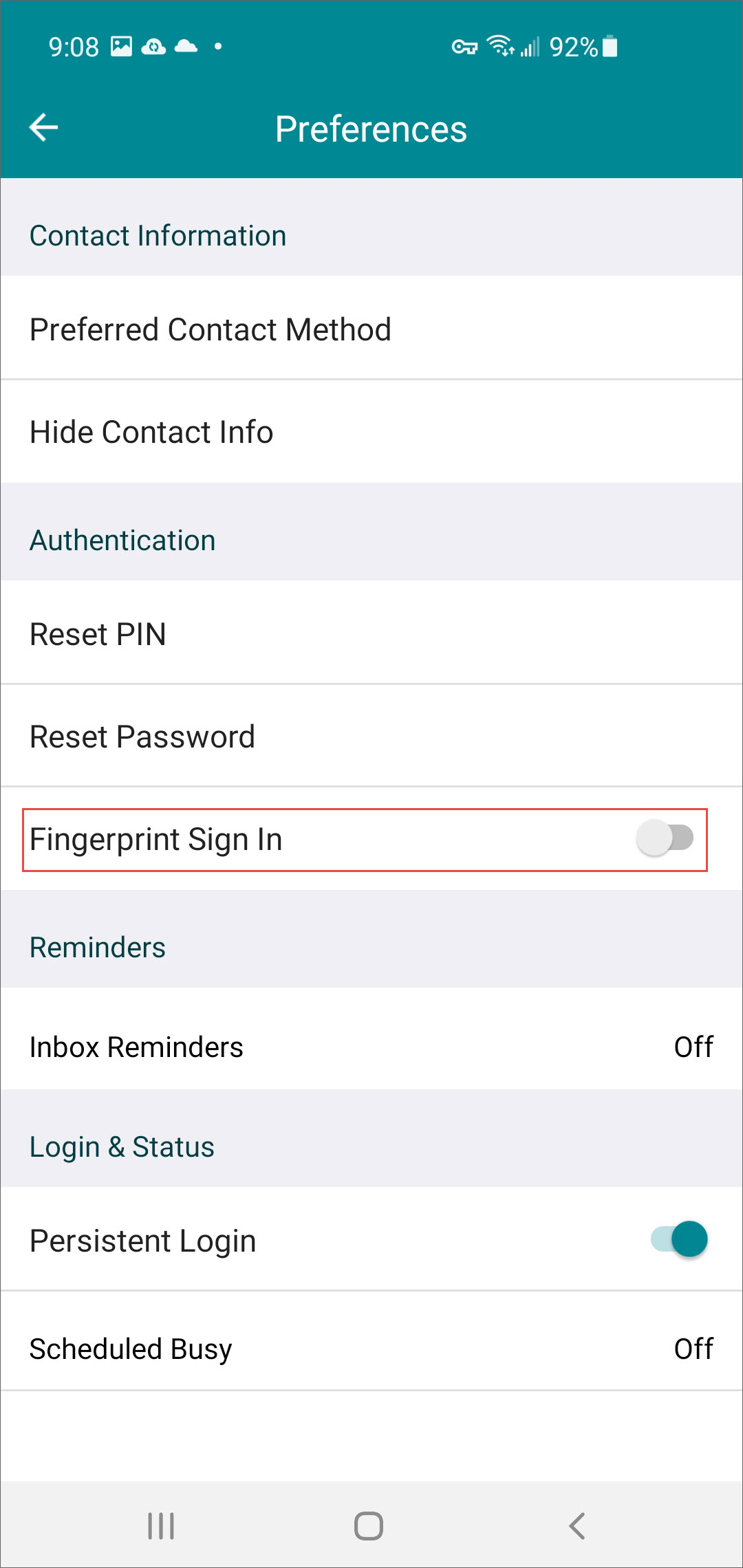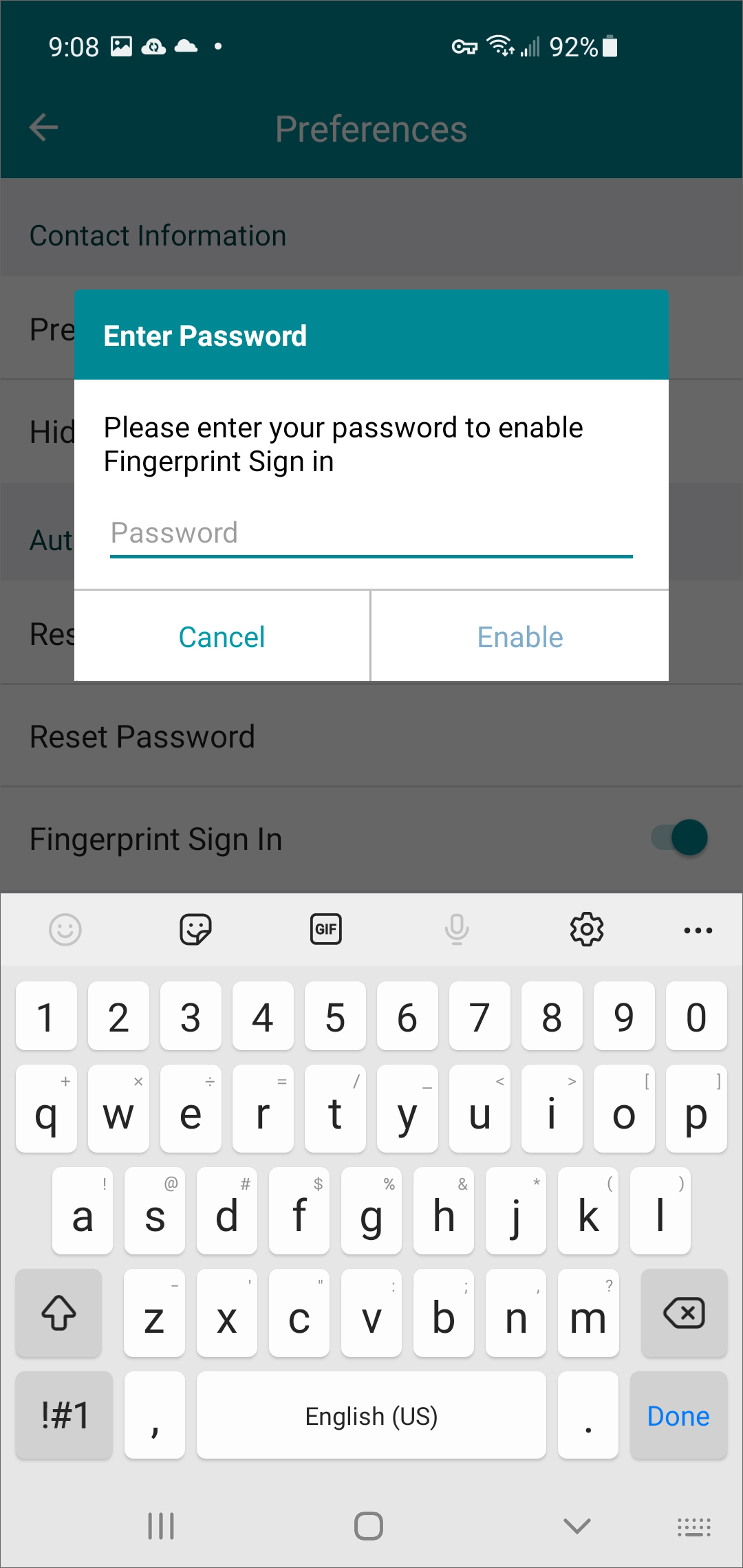Vocera Edge Communications provides Fingerprint Sign In on any non-shared device, or devices with "In-hospital Shared Device" turned off. Fingerprint Sign In works on any Android device that has an operating system post-Marshmallow.
Users must have Fingerprint Sign In configured on their device to use this feature.
Note: You must log into your Samsung or Google account to finish the fingerprint sign in process.
Fingerprint Sign In provides quick and easy access to your device so you can get to your Vocera Edge Communications workflows faster.