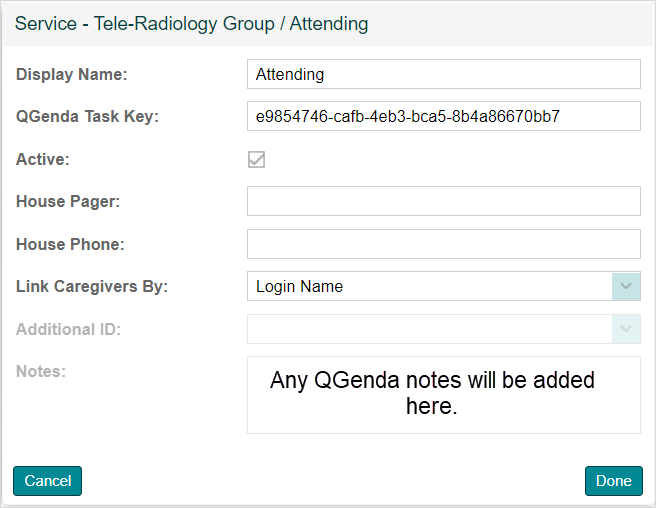After the schedule is created in QGenda, the system administrator can pull the schedule into the Vocera Edge Enterprise Manager.
- Click Configuration > On-Call Integrations.
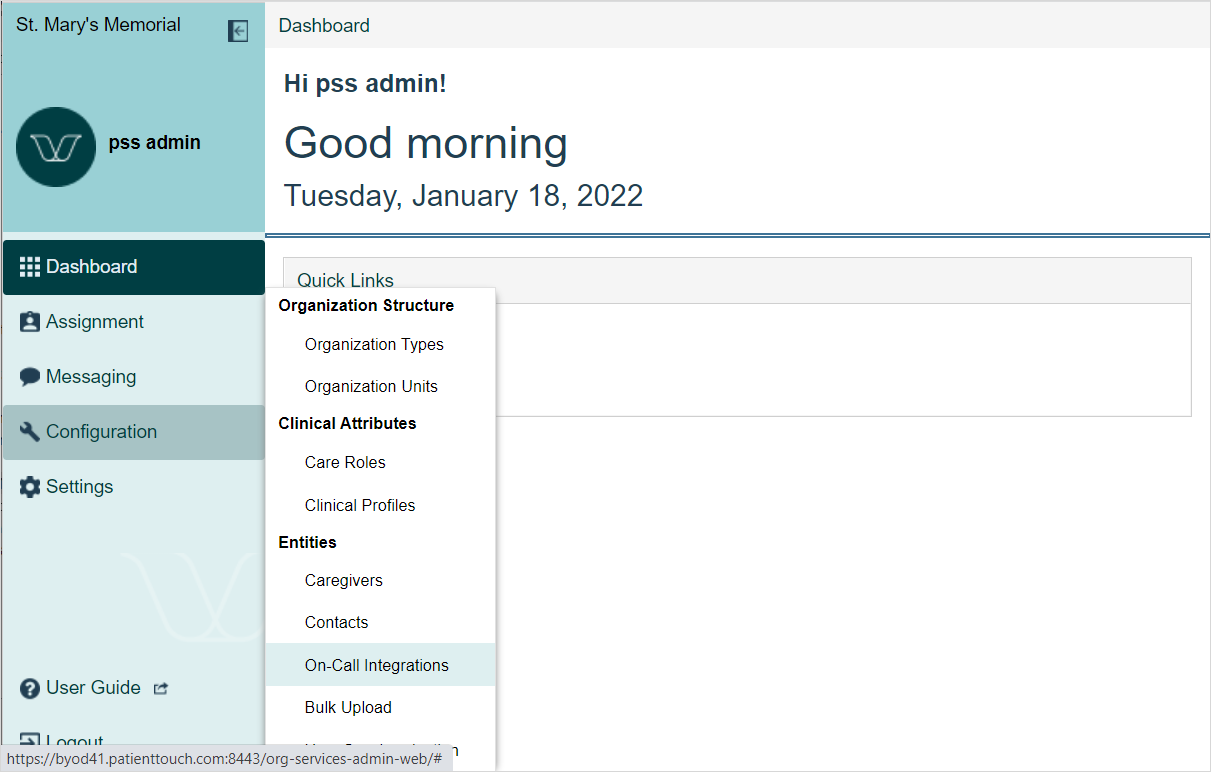
- Click Create New.
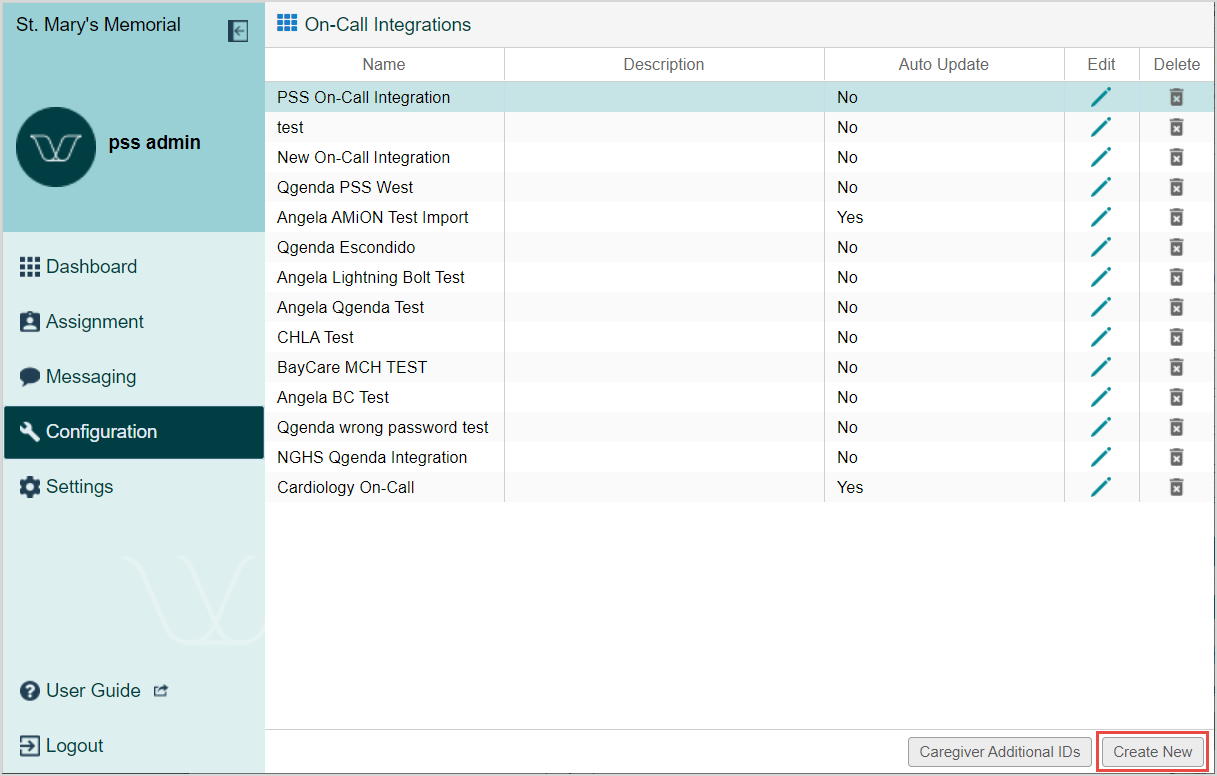
- Complete the fields:
Patient Field Description Name
The name is typically the hospital name or a large section of the hospital name. For example, PSS Hospital.
Description
A description of the schedule.
Type
Select QGenda from the dropdown list.
Email
The system administrator's QGenda email address.
Password
The system administrator's QGenda password.
Company Key
The key for the company associated with the schedule entries.
Default Facility
Select a facility from the list provided.
Timezone
The timezone automatically updates based on the selected default facility.
Auto Update
Click the checkbox to have the schedule automatically updated every "X" minutes.
Update Every (Minutes)
Enter the number of minutes you want the system to be automatically updated.
- Click Save.
- Click Sync to update the service notes and assignments for any active schedules and services, regardless if the sync was manually triggered via the button or running on auto update.
After you click Save, the Advanced Settings display.

- Complete the following Advanced Settings:
- Enter or ensure the Schedule Category is complete.
- Enter the Caregiver Link Default by entering the on call caregiver's Vocera Edge Enterprise Manager login name.
- Enter the QGenda Staff Link by entering the QGenda StaffId.
Please contact Vocera Edge Technical Support for additional assistance with Advanced Settings.
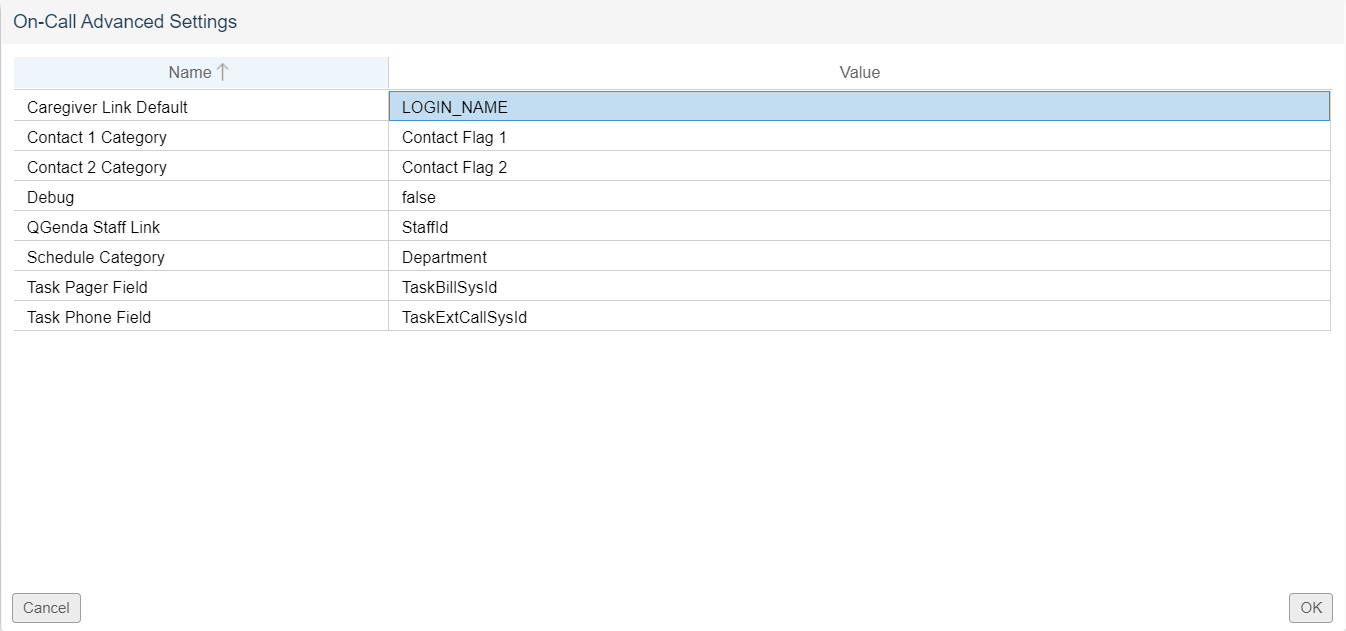
- Click the Schedules tab.
All of the schedules for the facility display that are configured in the master QGenda Schedule.
- Select the Active checkbox to activate a schedule.
- Click a Schedule to view Services.
- Select the Active checkbox to activate a service.
- Double-click a schedule or service to view details.
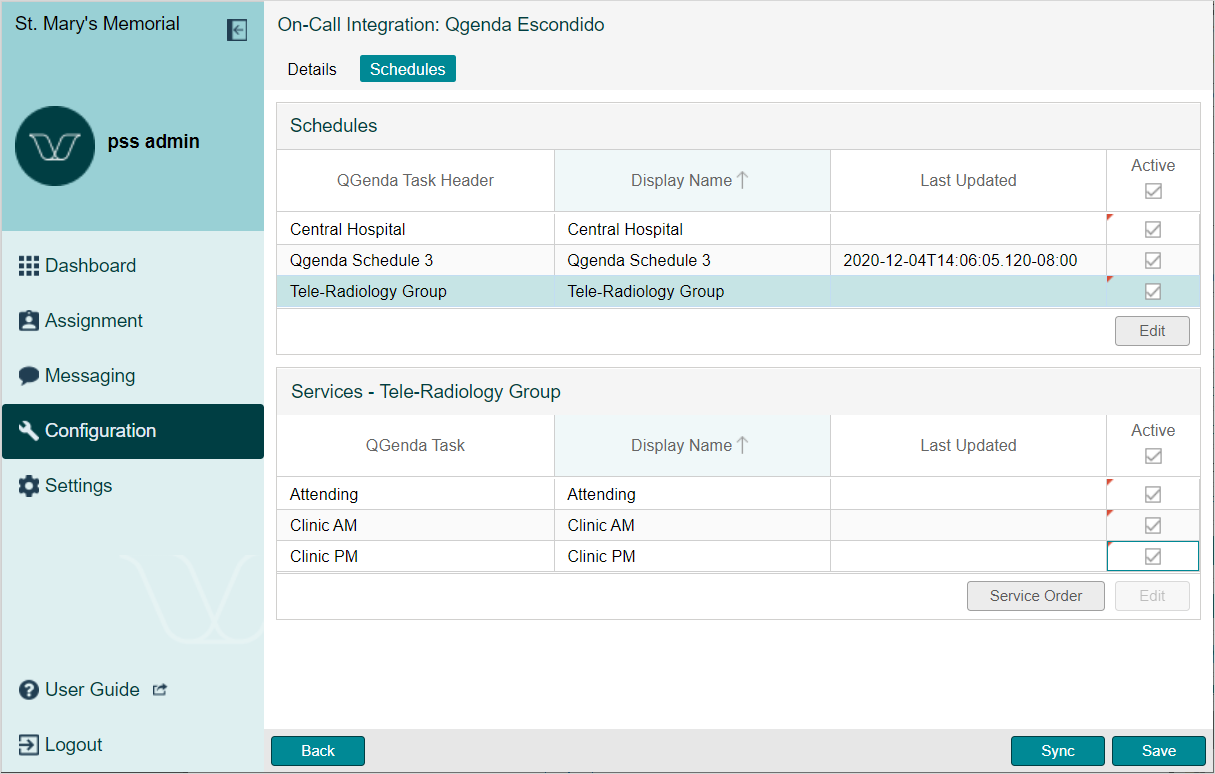
- Select or clear the Active checkbox. Enter Notes for the Schedule.
- Click Done. See sample Schedule screen below.
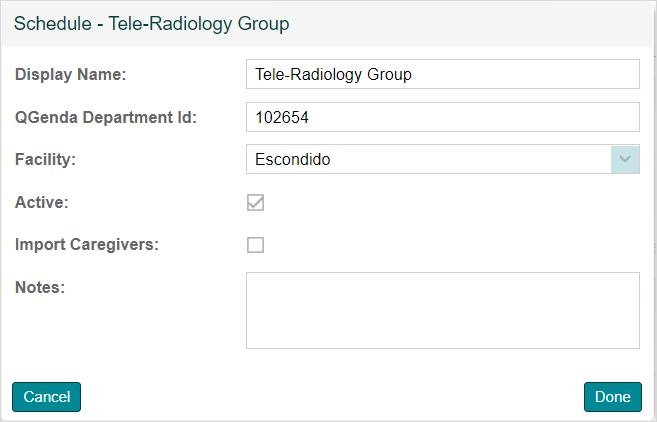
- QGenda sends task notes to the Notes field. With a QGenda note, the Notes field is grayed out and not editable. QGenda notes contain additional service information. For example, "Contact x5555 if unreachable." See sample Service screen below.