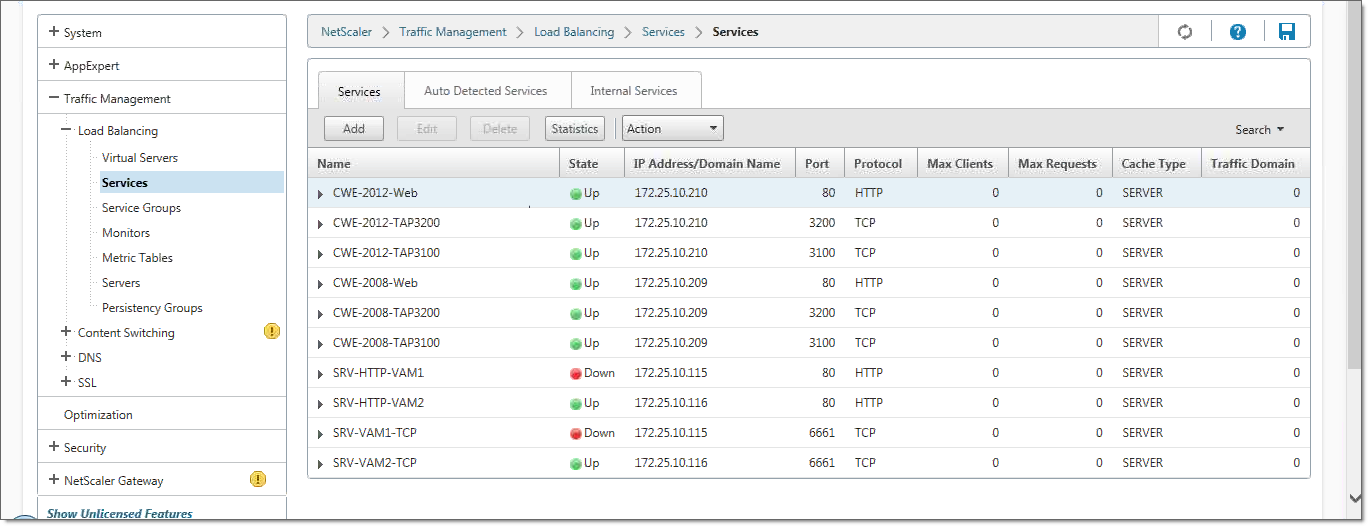Services are configured on a per-server, per-interface basis - every server/interface combination must have a service defined for it.
- In the main NetScaler screen, click Services to display
the Services pane.
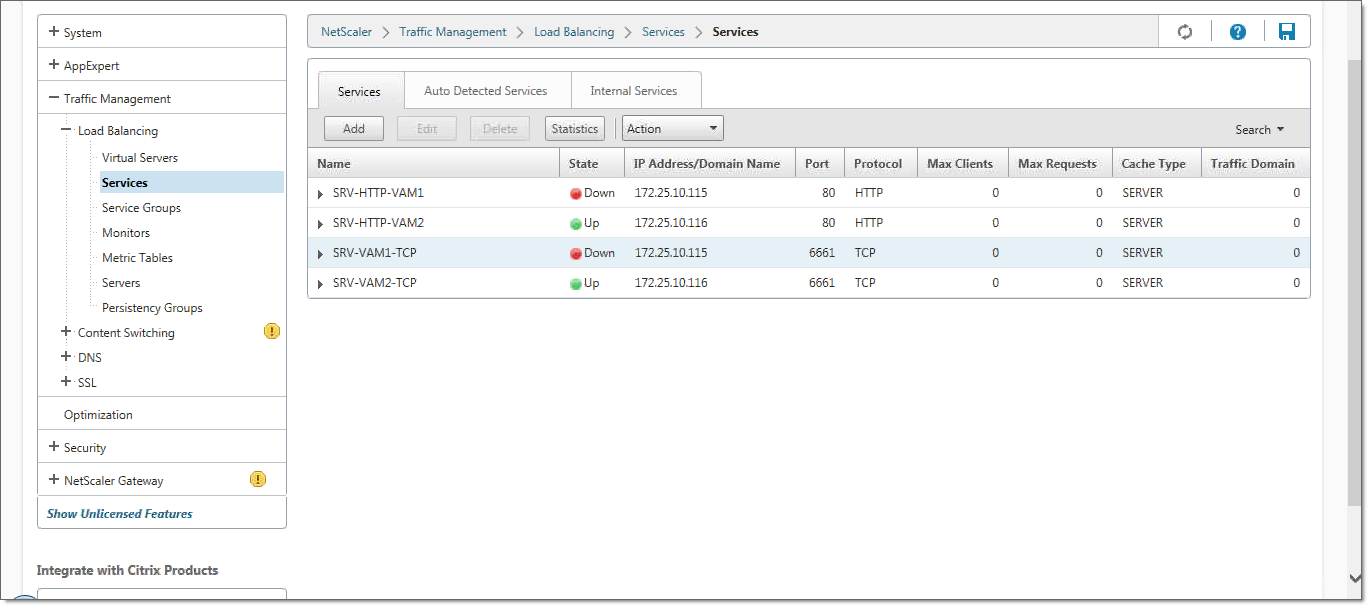
-
Click Add to create a new load balancing service. The Load
Balancing Service Pane appears.
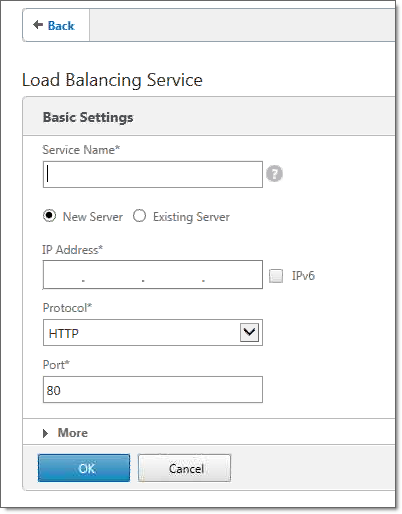
- In the Service Name field, type the service name. A useful naming convention is to include the name of the server and the port in the service name. For example, if your server is named CWE-2008 and the port for the TAP interface is 3100, the service name could be CWE-2008-TAP3100.
- Select Existing Server.
- From the Server dropdown list, select the server that you want to associate with this service (such as CWE-2008).
- In the Protocol dropdown list, select TCP.
- In the Port field, type the port for the TAP interface (such as 3100).
- Click OK to create the service. The service is displayed.
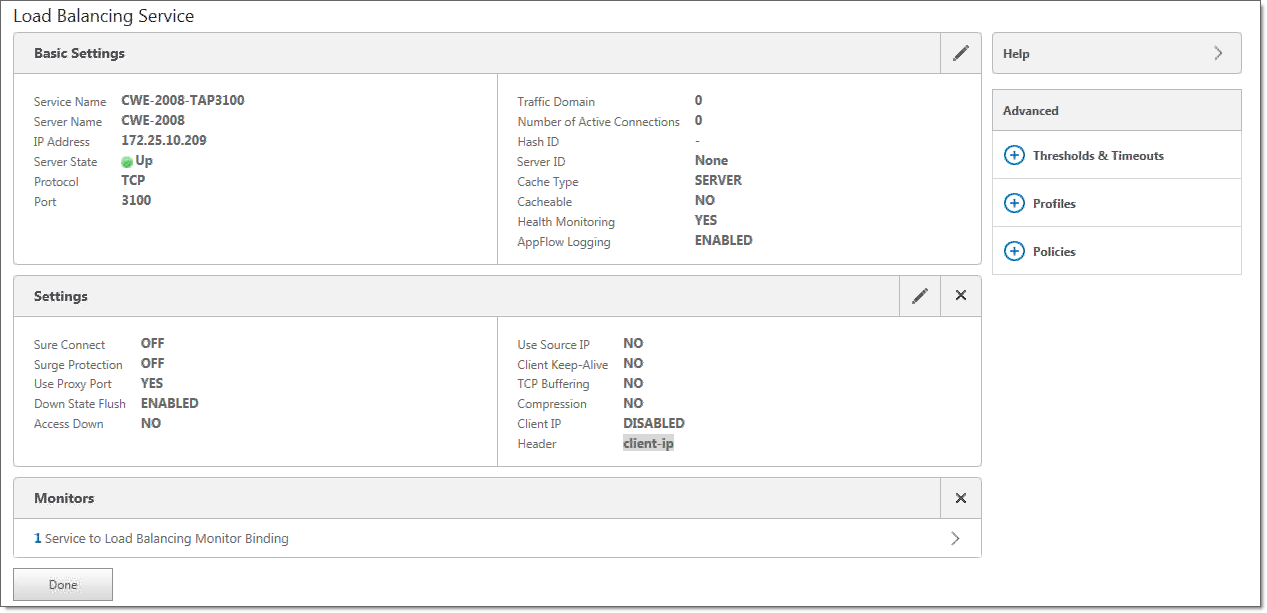
- The next step is to bind a monitor to this service. Click the
Service to Load Balancing Monitor Binding link. The
Service Load Balancing Monitor Binding screen appears.
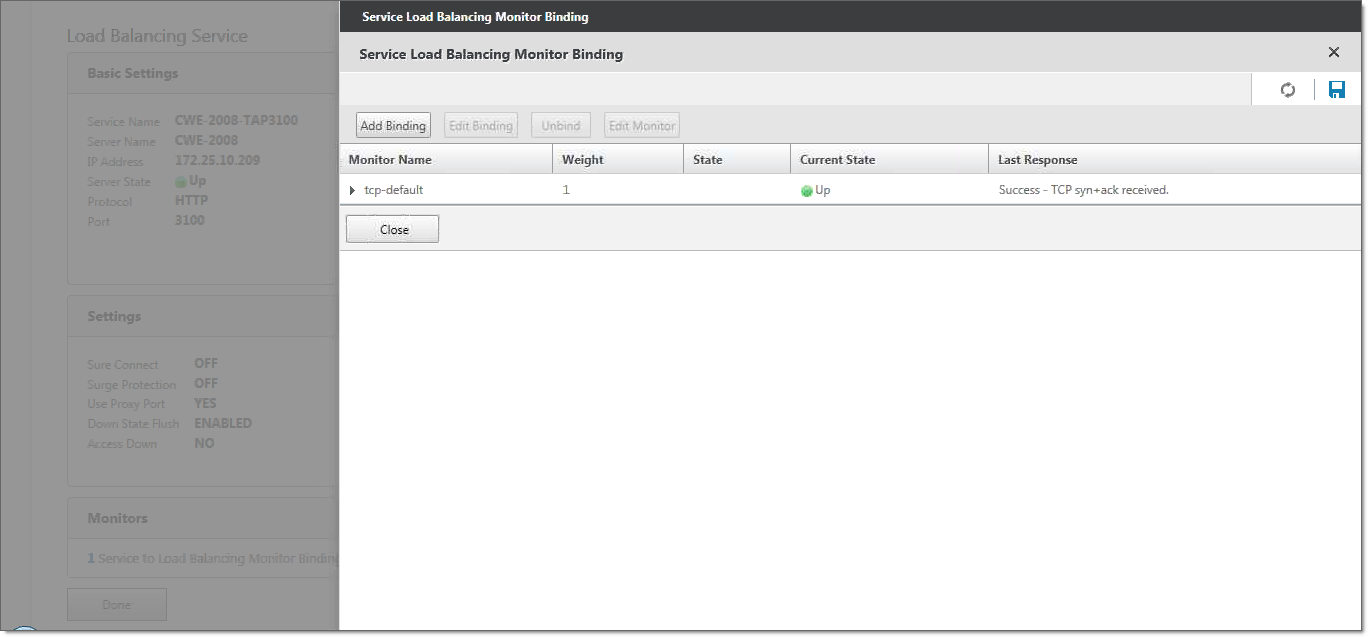
- Click Add Binding. The Load Balancing Monitor Binding screen appears.
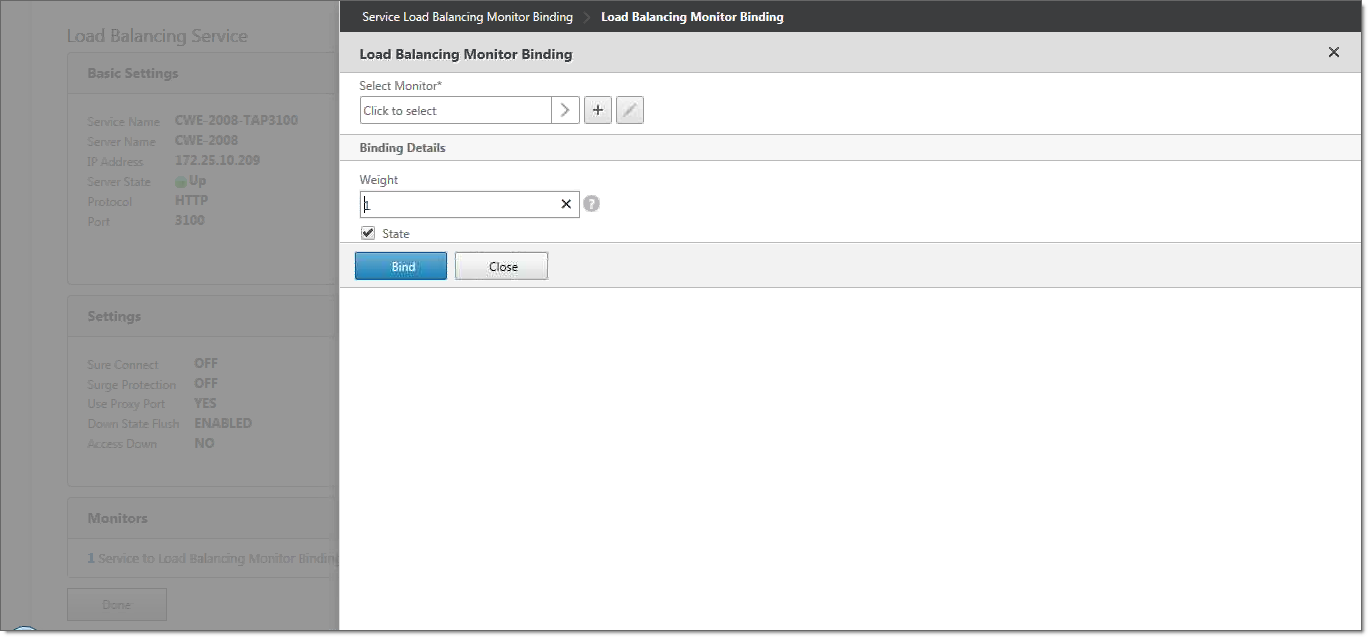
- Click Select Monitor to display the list of defined monitors.
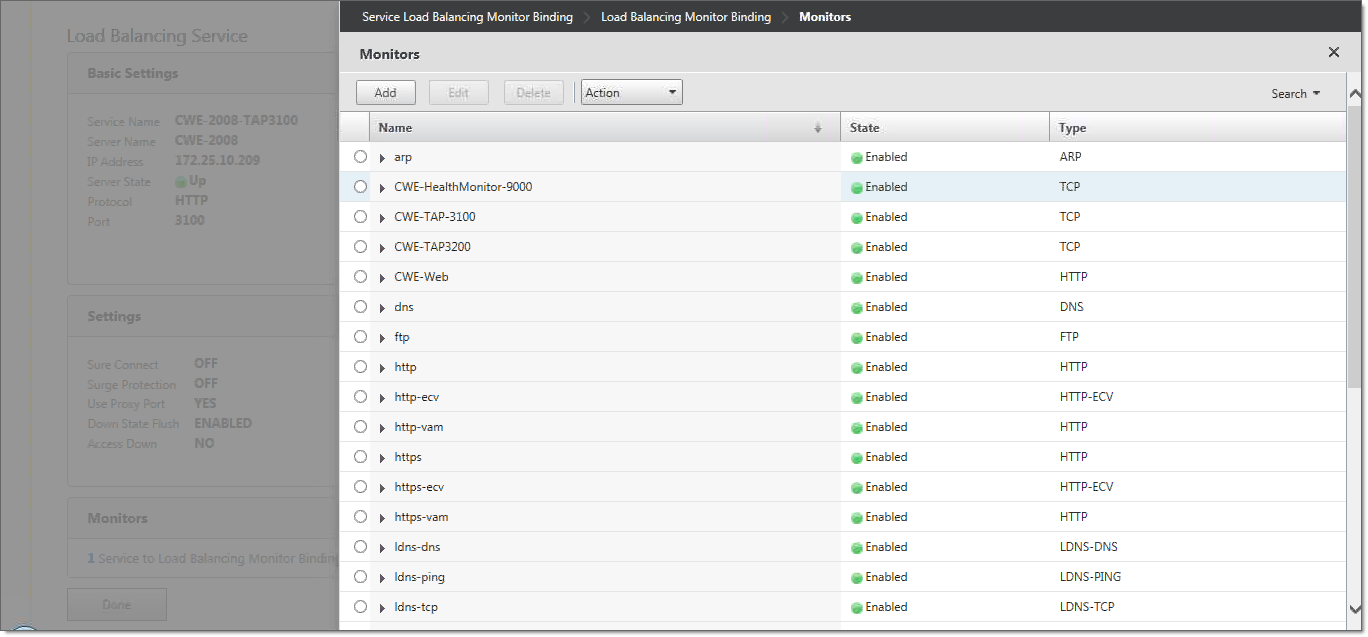
- Select the health monitor that you created earlier (for example, CWE-HealthMonitor-9000). Click OK.
- Click Bind. The health monitor is now bound to
this service.
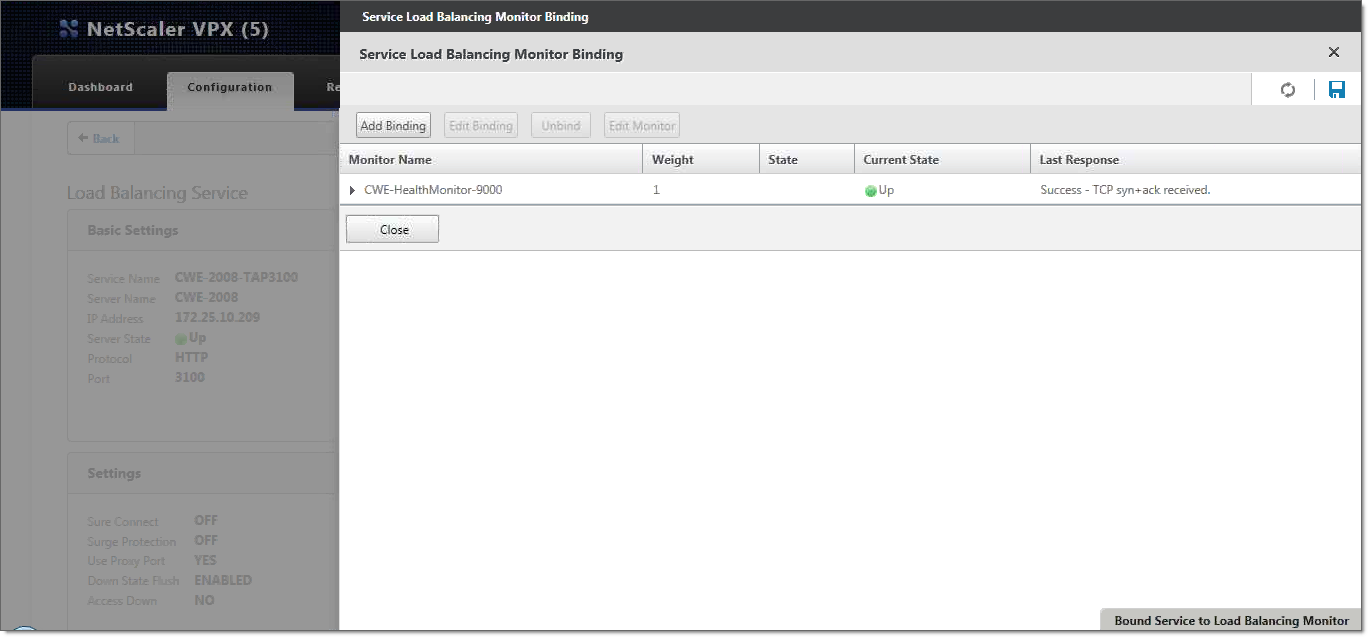
- Click Close to close the Service Load Balancing Monitor Binding screen.
- Click Done to return to the main NetScaler screen. The service that
you just created is now listed.
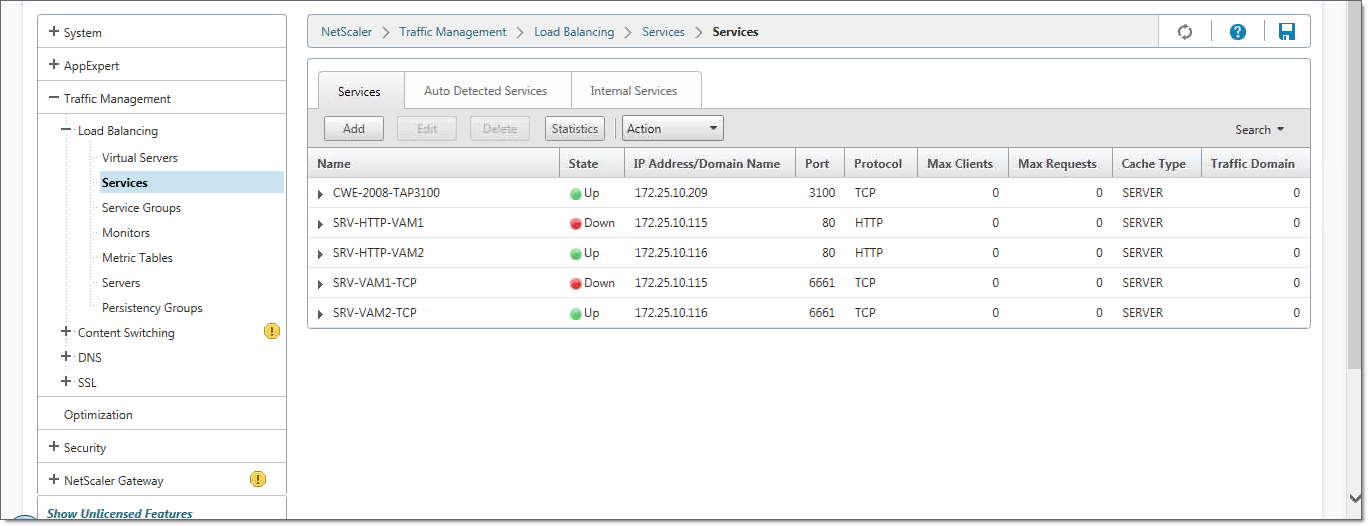
Repeat these steps for each server-port pair. For example, if you have servers named CWE-2008 and CWE-2012 and TAP interfaces at ports 3100 and 3200, and you follow the naming convention described above, you will create services named CWE-2008-TAP3100, CWE-2008-TAP3200, CWE-2012-TAP3100, and CWE-2012-TAP3200. This ensures that you can monitor the interaction of each server with each TAP interface.
Next, for each server, you must configure a load balancing service with the web interface.
- Click Add to create a new load balancing service.
- In the Service Name field, type the service name. Here, since you are configuring a service for the web interface, the service name could be the name of the service plus "Web", such as CWE-2008-Web.
- Select Existing Server.
- From the Server dropdown list, select the server that you want to associate with this service (such as CWE-2008).
- In the Protocol dropdown list, select HTTP.
- In the Port field, type 80.
- Click OK to create the service. The service is displayed.
- The next step is to bind a monitor to this service. Click the
Service to Load Balancing Monitor Binding link. The
Service Load Balancing Monitor Binding screen appears.
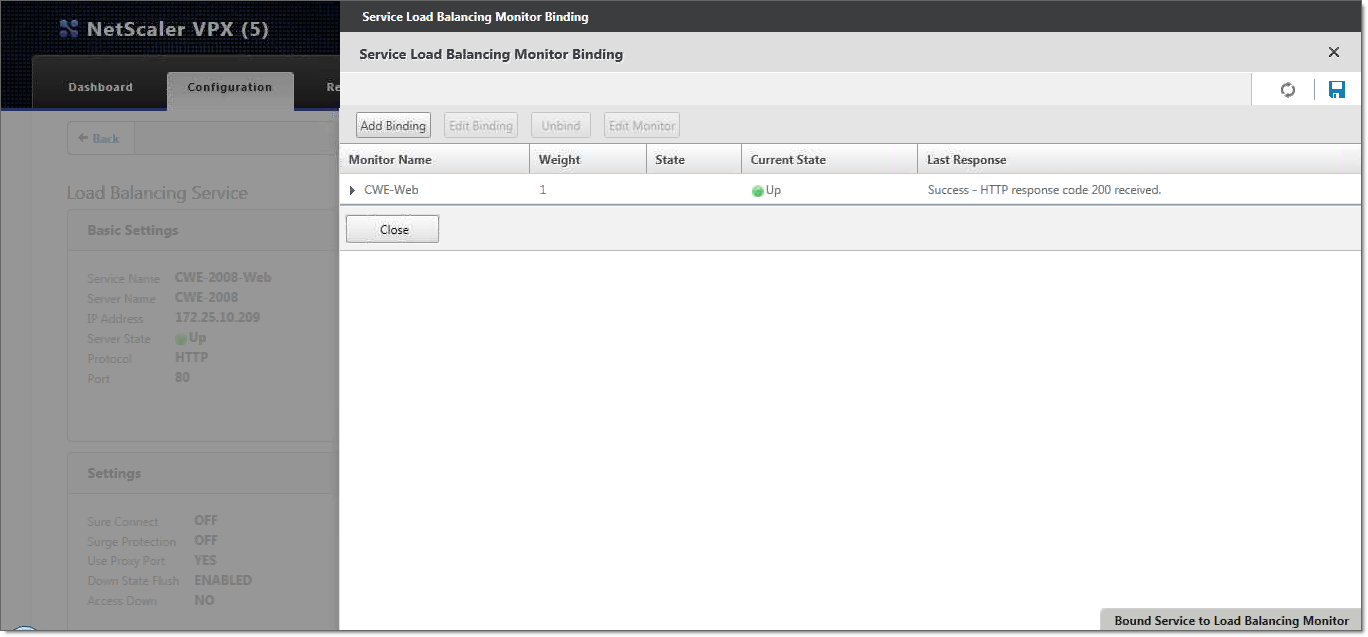
- Click Add Binding. The Load Balancing Monitor Binding screen appears.
- Click Select Monitor to display the list of defined monitors.
- Select the web interface monitor that you created earlier. Click OK.
- Click Bind. The health monitor and web interface monitor are now bound to this service. The page indicates that the web page was accessed successfully.
- Click Close to close the Service Load Balancing Monitor Binding screen.
- Repeat these steps for each server.
The Services pane now displays the complete list of services that you have defined.