When using NetScaler, monitors ensure that the servers are up and are available for traffic.
You must create the following monitors:
- A health monitor that tracks the overall health of the system.
- A web monitor to ensure that the CWE web site is up and running.
To create the health monitor:
- In the main NetScaler screen, click Monitors.
- In the Monitors pane, click Add to create the health monitor service. The Create Monitor
pane appears.
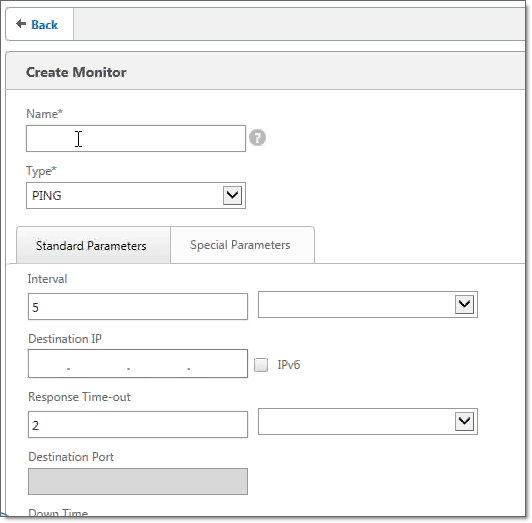
In the Name field, type the name of the health monitor service (such as CWE-HealthMonitor-9000). A common naming convention is to include the port number in the monitor name.
Note: Once you have created the monitor, NetScaler will not allow you to change its name.- From the Type dropdown list, select TCP.
- Leave the Destination IP address blank. When the monitor is applied to a server, the server IP address is picked up.
- In the Destination Port field, type the port number that the health monitor service will be using (such as 9000).
- Leave everything else unchanged, and click Create.
The monitor that you have created now appears in the Monitors pane.
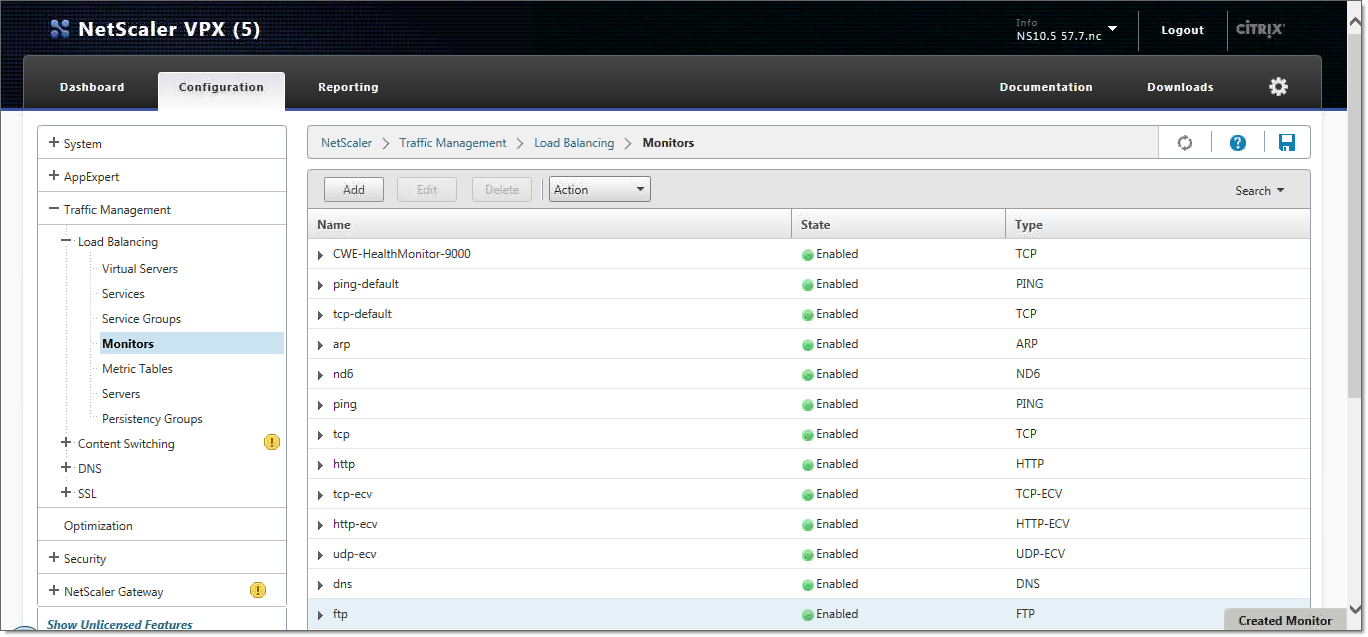
Next, create the monitor for the web service. In this case, you want to ensure that the web port is available and that the login web page (VoceraAlarmAdmin/login.aspx) is active.
- Click Add to create a new monitor. The Create Monitor pane
appears.

- In the Name field, type the name of the web service monitor (such as CWE-Web).
- From the Type dropdown list, select HTTP.
- In the Destination Port field, type 80.
- Click on the Special Parameters tab.
- In the HTTP Request field, type GET /VoceraAlarmAdmin/login.aspx. This
tests that the CWE service is up by requesting its login page.
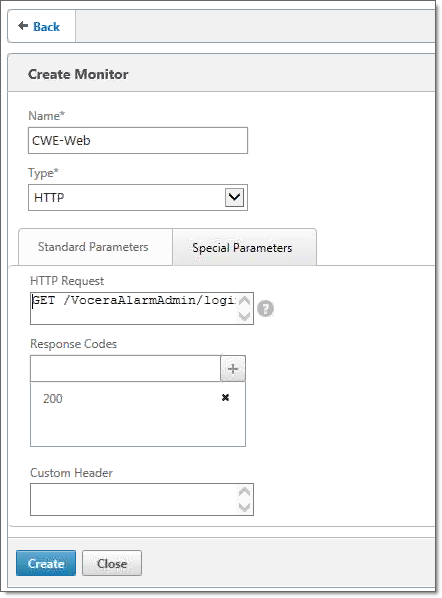
- Set the Response Codes list to 200. This response code indicates that the login web page was obtained successfully. (You may need to refresh the screen to see this result.)
- Click Create to create the web service monitor.
