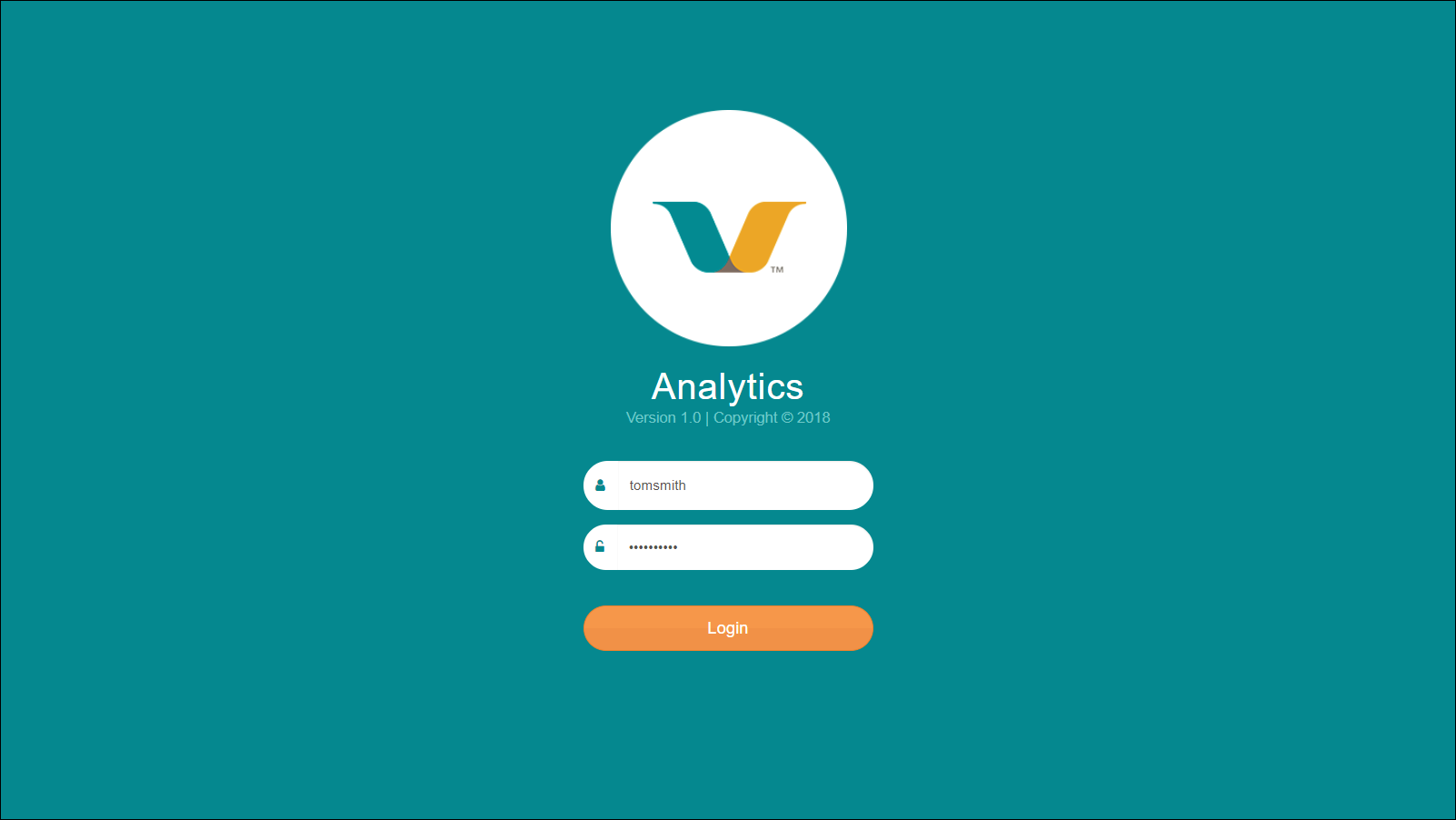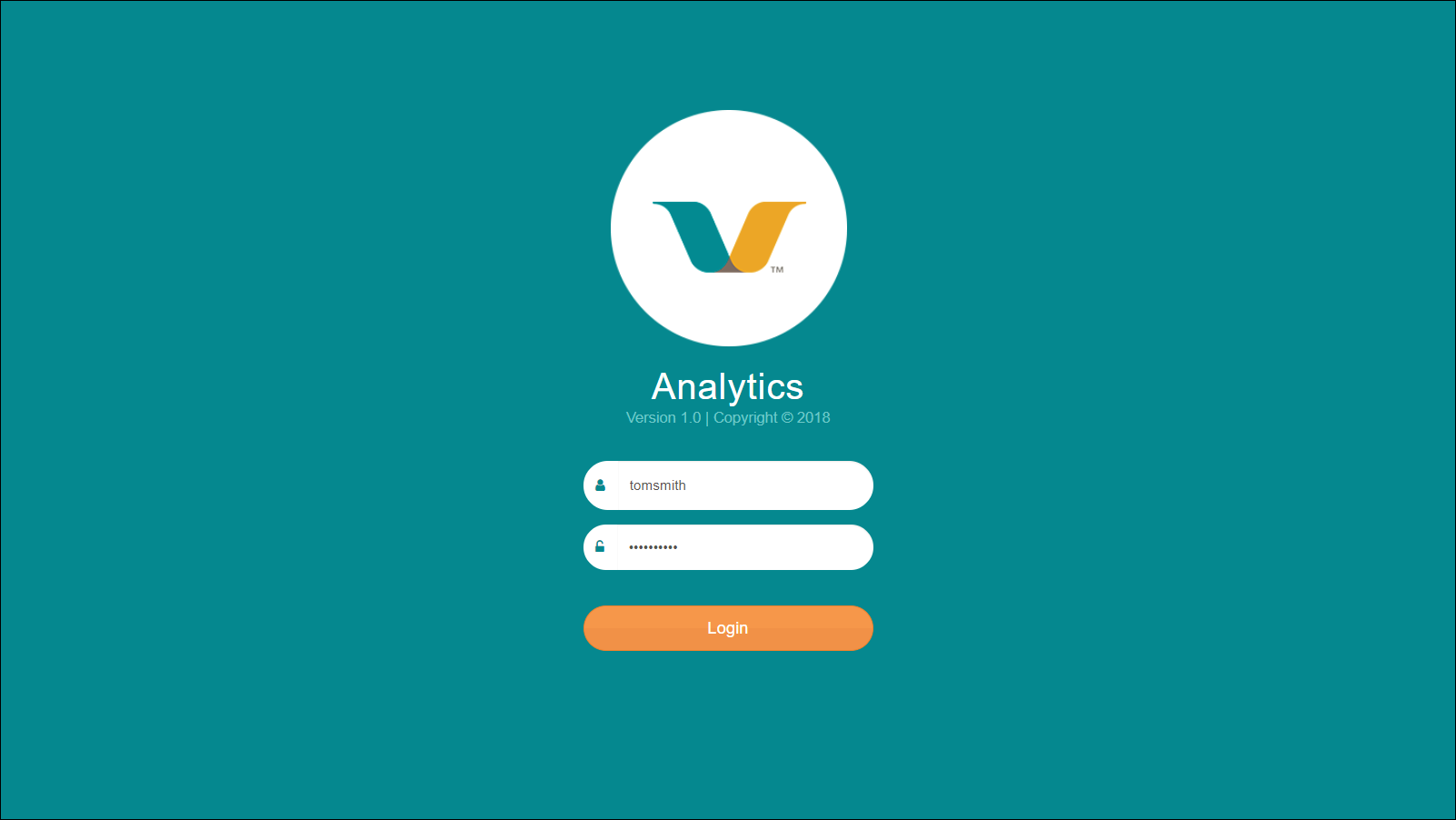The Visualization Server is a browser-based user interface application that you can
use to view the Vocera Analytics dashboards and reports. You can log in to the Visualization
Server using a Web browser.
To log in to the Visualization Server:
-
Open a Web browser window.
-
Enter the following in the Address field of the browser window:
https://host_name:9443 where
host_name
is either the numeric IP address or the DNS name of the Visualization
Server.
The Visualization Server login page appears.
You might want to create a Favorites link (also called a bookmark) in your
browser for the Visualization Server URL.
-
Enter the username.
You can either use your active directory username if it is configured using
Service Monitor or you can use the Service Monitor username, that is
admin.
-
Enter the password.
Provide your active directory password if you have chosen active directory
username or enter your service monitor password if you have chosen admin
as the username.
The password is case-sensitive. If you see an error message when you attempt
to log in, ensure the Caps Lock key on your keyboard is not turned on.
-
Click Login.
The Visualization Server login page appears.
The following figure shows the login page.