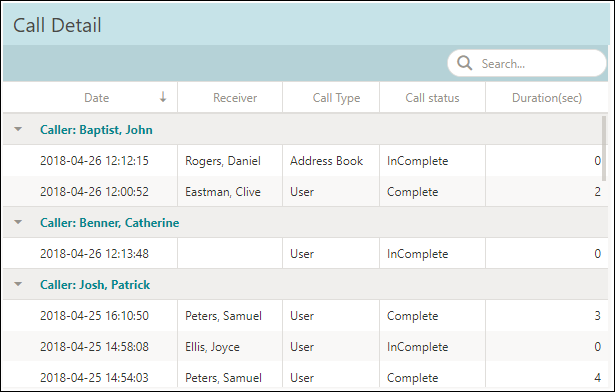[Data Source: Voice Server, VCS] Compares details of overall call usage and statistics for one or many users. Details include total volumes, calls trends, devices used, completion percentages, and specific call durations of a user within the Vocera system. Use this dashboard for reviewing unit volume trends and identifying specific training opportunities for specific users and units.
The information displayed on the screen is determined based on the filters that you apply. The available filters are:
| Filter Name | Filter Description |
|---|---|
| Date Range | The date range to include in the results. By default, the value is the current date; however, you can select from a list of options. For example, you can select the option "Last 7 days" or "Last 30 days." |
| Facilities | Used to filter data based on user facilities (common facility name) specified while mapping Vocera Voice Server User Site and Engage Facility. |
| Units | Used to filter data based on user
units (common unit name). Common unit names are referenced from a
crosswalk table cwunit that are mapped from Vocera Voice Server User Department and Engage Units. Note:
The displayed units drop-down filter may be constrained due to the Facilities filter. Unknown Unit or Department display data for all users that are not part of any department selected within the Facilities filter. |
| Call Recipient Types | Used to filter call data based on recipient type. The available options are Address Book, Broadcast, Buddy, Group, Telephone, and User. |
| User Names | Used to filter data based on
the names of the users. They are displayed based on the LastName,
FirstName format. Note: Filter displays 25 users sorted based on
username.
|
The User Call Details dashboard has the following widgets:
- User Comparison
- Call Trend
- Device Type Usage
- Call Statistics
- Call Detail
The following figure displays a sample User Call Details dashboard.
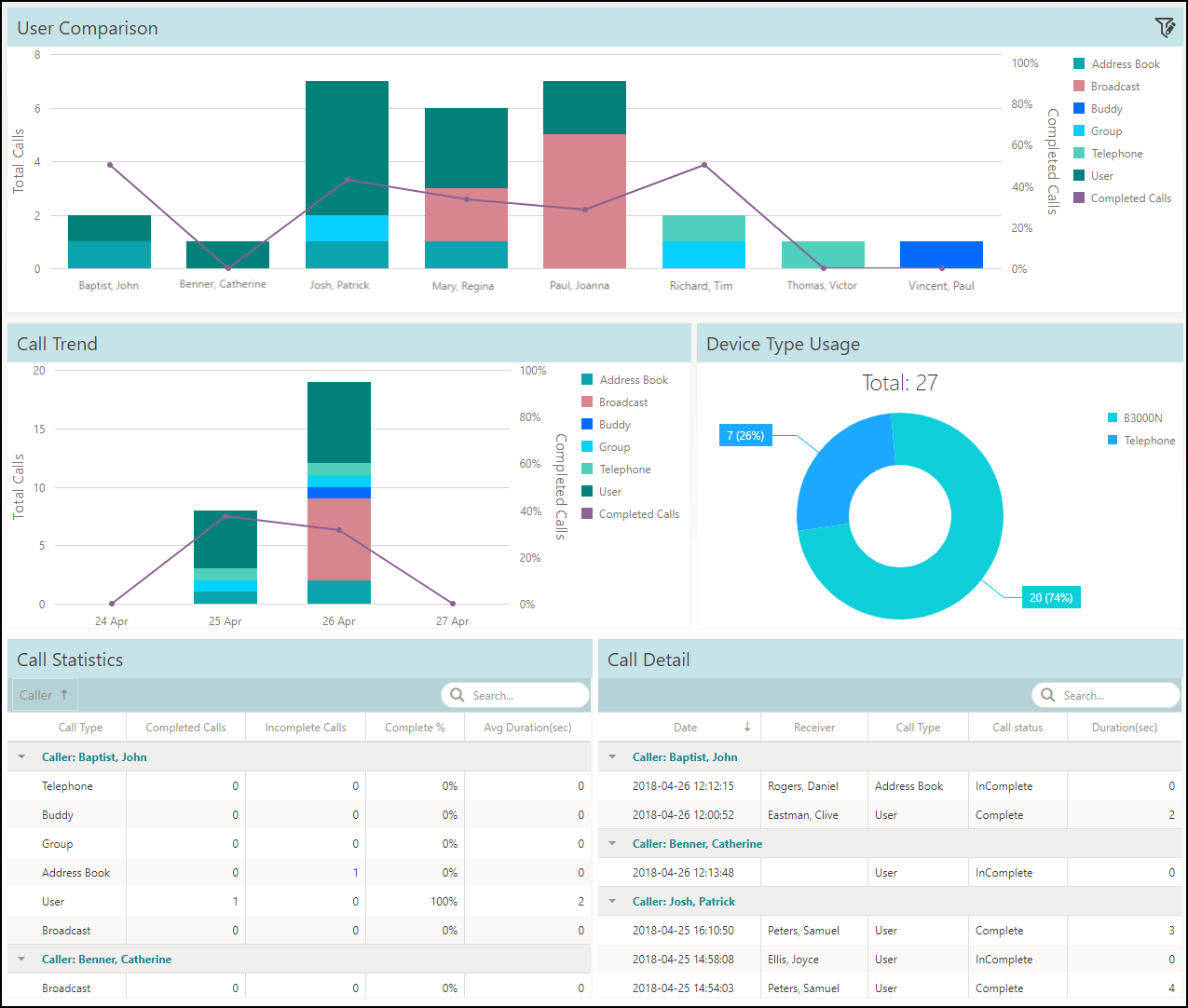
User Comparison
The User Comparison widget displays a comparative chart between all users, groups, address book entries, buddy, telephone, and broadcasts within a facility for the selected time frame. The widget also displays the trend for completed calls. Mouse over a bar chart to display the types of calls made and the average percentage of completed calls for the selected user.
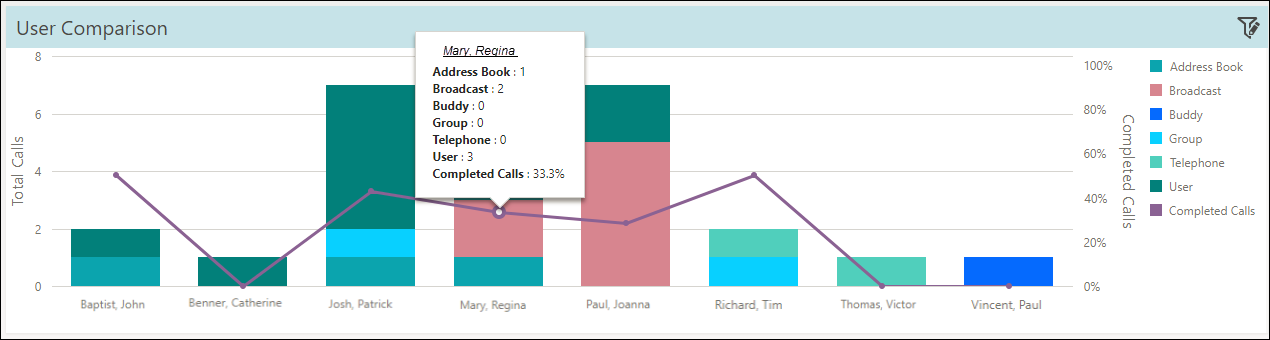
- Address Book—1
- Broadcast—2
- User—3
Total calls made—6
Completed Calls Percentage—33.3%
Call Trend
This widget displays the call trend for the selected time frame based on the timeline. The timeline is adaptive based on the date range. For example, if the date range selected is 1 day, the timeline displays data for every hour. If the date range is more than a day and less than a month, the timeline displays data for every day. The Y-axis on the left displays the total number of calls and the Y-axis on the right displays the percentage of completed calls. Mouse over a bar chart to display the types of calls made and the average percentage of completed calls for the selected timeline. Click a legend to toggle the display.
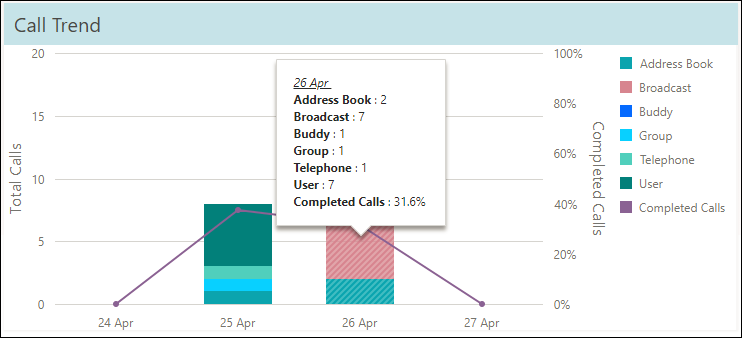
Device Type Usage
The Device Type Usage widget displays the total calls by device type. The widget also includes the percentage of calls placed by each type of device. Mouse over a device type to display the total number of devices used including its percentage.
For example, in this scenario:
Total number of devices used—27
Total number of B3000N used—20
Percemtage of B3000N used = (20/27) x100 = 74%
Total number of Telephone used—7
Percemtage of Telephone used = (7/27) x100 = 26%
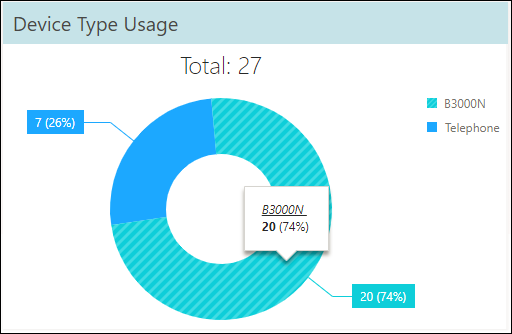
Call Statistics
The Call Statistics table displays the call statistics for each caller. It lists the number of calls made based on the type of calls, completed and incomplete calls, the percentage of completed calls and the average duration of the calls for each call type.
Use the Search field to search on a particular field value.
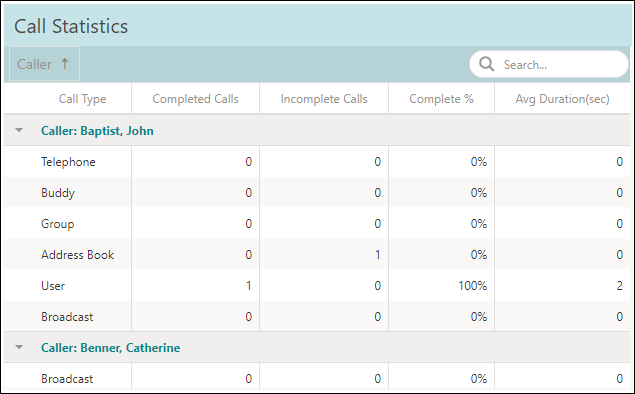
Call Detail
The table lists the details of the call such as date and time of the call, receiver, call type, status of the call whether complete or incomplete, and the duration of the call.
Use the Search field to search on a particular field value.