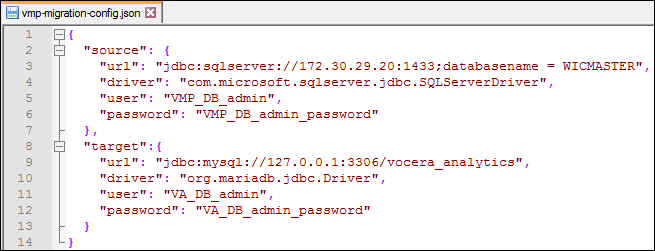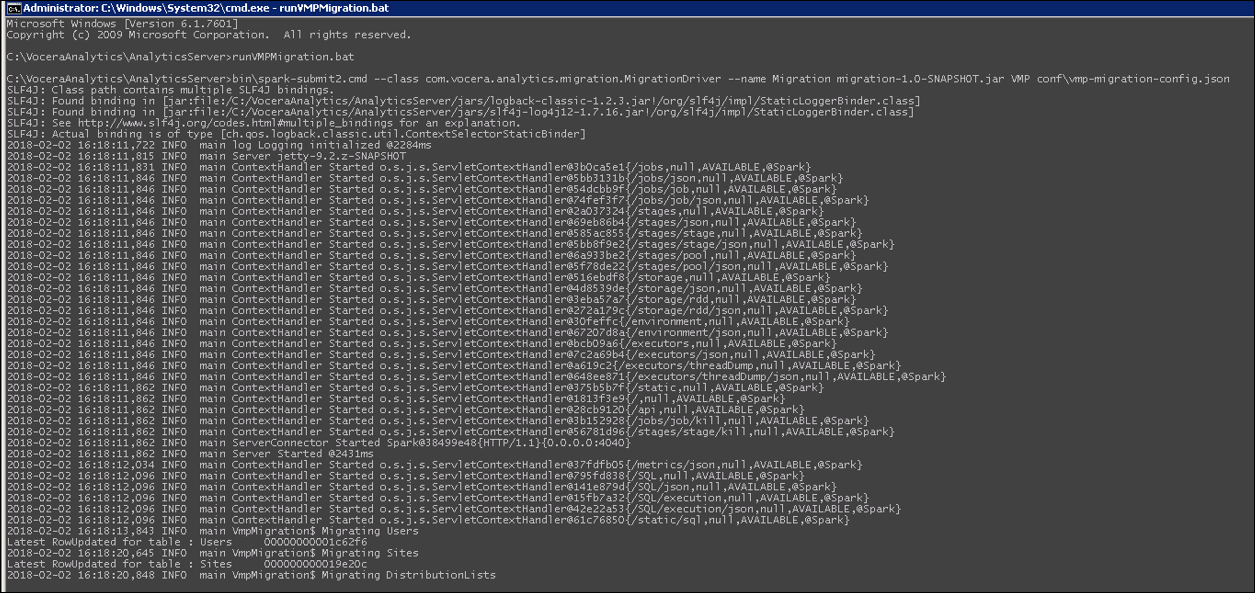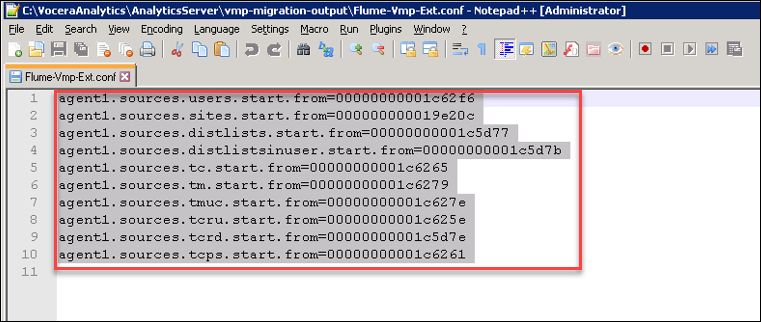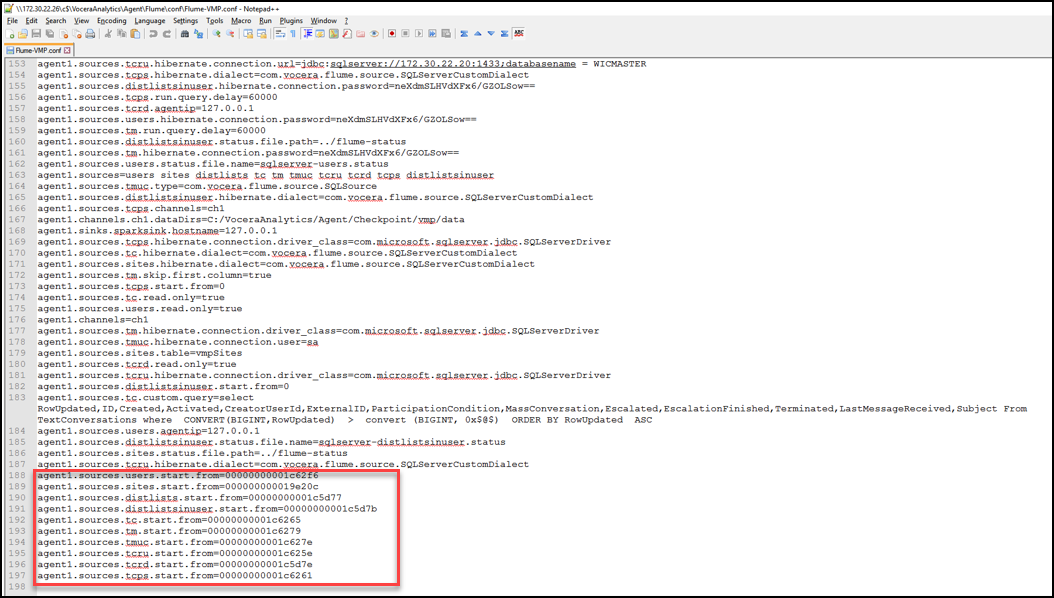Follow the instructions given in this section to migrate Vocera Messaging Platform
(VMP) data to Vocera Analytics.
Migrating VMP Configuration
To migrate VMP, perform the following
tasks:
-
Navigate to
VoceraAnalytics>AnalyticsServer>conf
folder.
-
Open the vmp-migration-config.json file.
-
Provide the VMP SQL database details in the source fields.
-
Provide the Vocera Analytics database details in the target fields.
The following screenshot displays the information to be added to the JSON
file.
Updating the Spark Configuration File
To update the Spark
configuration file, perform the following tasks:
-
Navigate to the
VoceraAnalytics>AnalyticsServer>conf
folder.
-
Open the spark-defaults.conf file, and update the value
for spark.driver.memory field from 8g to 32g for medium
and large size servers or 16g for small size
servers.
Executing the VMP Migration bat file
To excute the VMP migration
file, perform the following tasks:
-
Navigate to
VoceraAnalytics>AnalyticsServer.
The runVMPmigration.bat is displayed.
-
Select runVMPMigration.bat file and run it.
The following screenshot displays the file execution status.
-
Save the file.
Updating the Flume Configuration File
-
Navigate to
VoceraAnalytics>AnalyticsServer>vmp-migration-output
folder.
-
Open the Flume-Vmp-Ext.conf file and copy the content of
file.
The following screenshot displays the checkpoint details where the data is
migrated to Vocera Analytics.
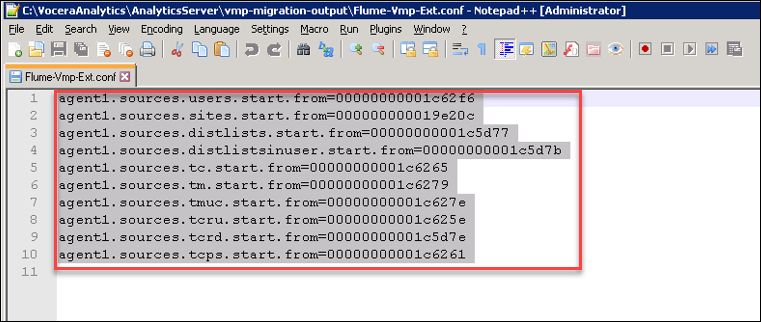
-
Open the Flume-VMP.conf file located at
VoceraAnalytics>Agent>Flume>conf
folder.
-
Paste the content of the Flume-vmp-ext.conf file at the
end of the Flume-VMP.conf file.
The following screenshot displays the pasted content.
The VMP migration is complete.
Note: The pasted content is the checkpoint. When pipeline is initiated, it
starts reading the data after the checkpoint.
Reverting the Spark Configuration File
To rever the spark
configuration file, perform the following tasks:
-
Navigate to the
VoceraAnalytics>AnalyticsServer>conf
folder.
-
Open the spark-defaults.conf file and update the value for
spark.driver.memory field to 12g.
Post Data Migration
After migrating Vocera Report Server, perform
the following pre migration tasks:
-
Run the PostMigrationCleanup.bat located at
<InstallDir>/VoceraAnalytics/AnalyticsServer/ to
clear plain-text passwords from the configuration file.
This step ensures that the credentials of VMP database and Vocera Analytics
database are protected.