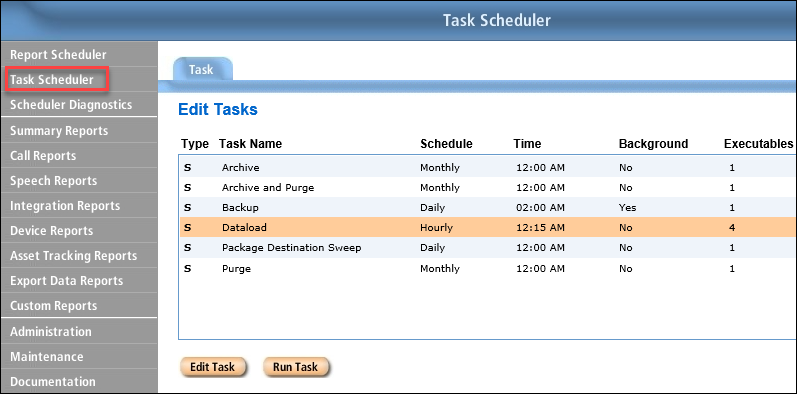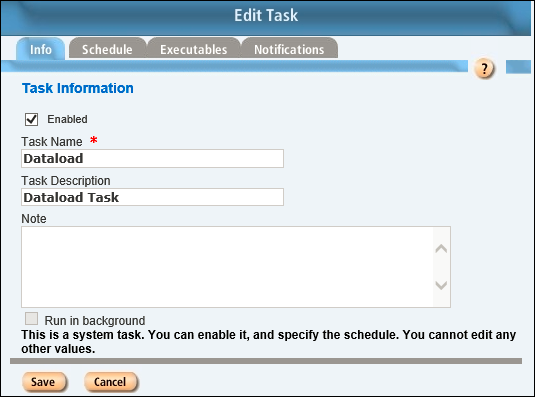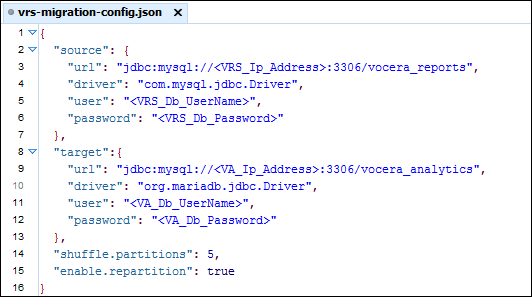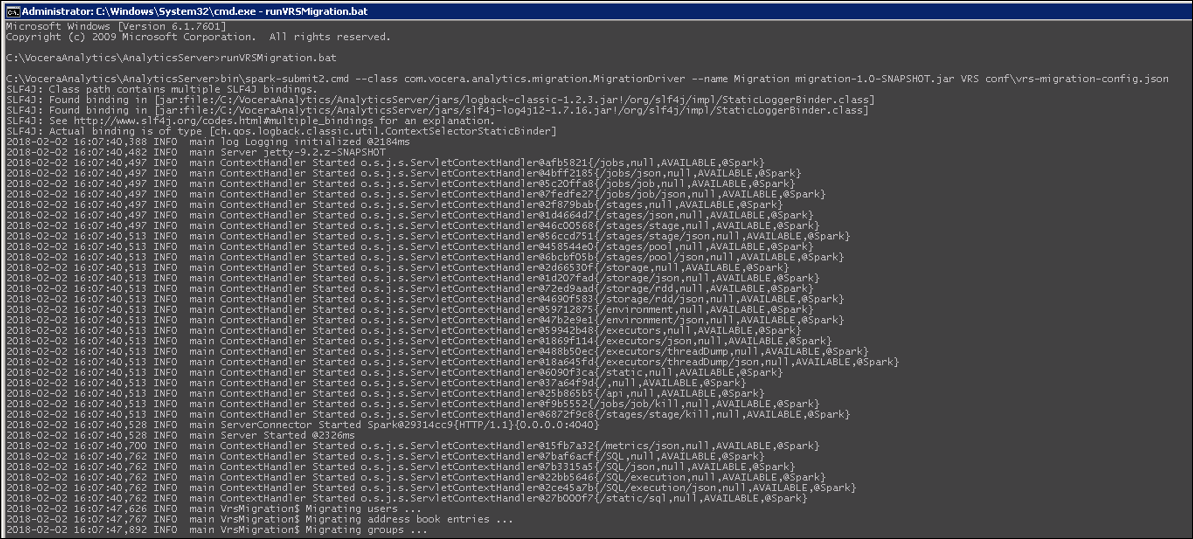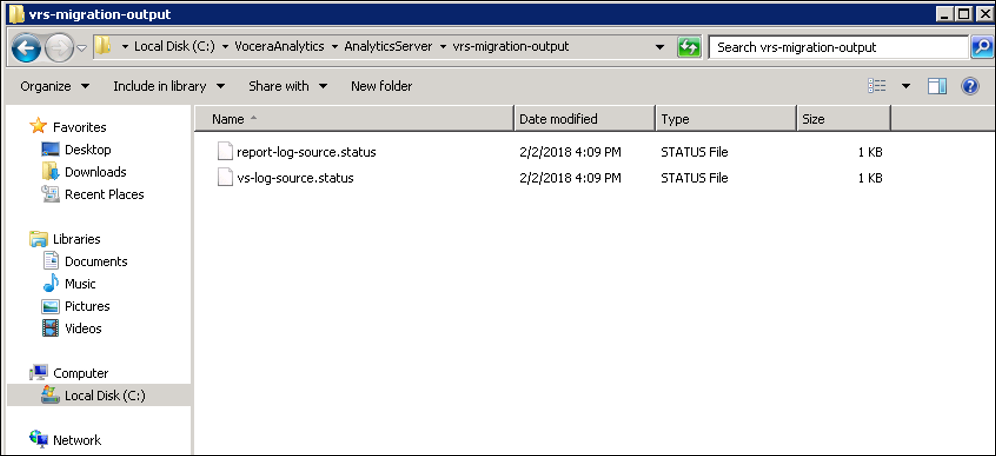Follow the instructions given in this section to migrate Vocera Report Server (VRS)
data to Vocera Analytics.
Pre Data Migration
Before migrating Vocera Report Server, perform
the following pre migration tasks:
-
Login to VRS admin console using administrator credentials.
-
Click Task Scheduler.
The Task Scheduler screen appears.
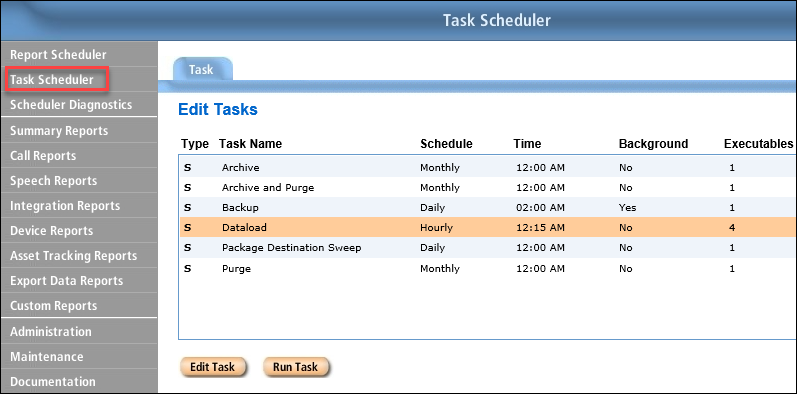
-
Select Dataload and click Edit
Task.
The Edit Task screen appears.
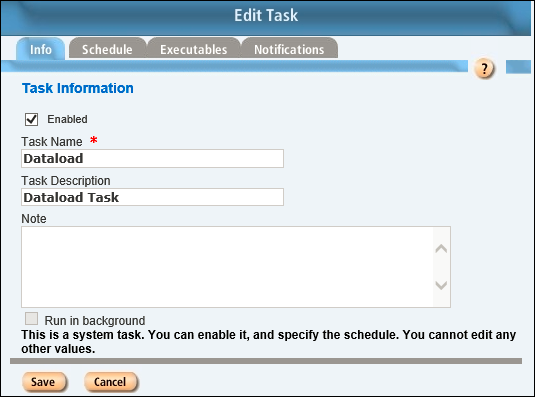
-
Uncheck the Enabled field in Task
Information screen.
-
Click Save.
Migrating VRS Configuration
To migrate VRS configuration, perform
the following steps:
-
Navigate to the
VoceraAnalytics>AnalyticsServer>conf
folde
-
Open the vrs-migration-config.json file.
-
Provide the VRS SQL database details in the source fields.
-
Provide the Vocera Analytics database details in the target fields.
The following screenshot displays the information to be added to the JSON
file.
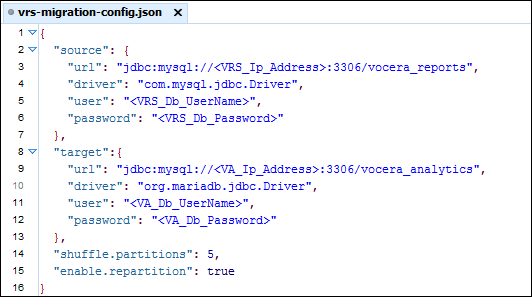
-
Save the file.
Updating the Spark Configuration File
To update the Spark
configuration file, perform the following tasks:
-
Navigate to the
VoceraAnalytics>AnalyticsServer>conf
folder.
-
Open the spark-defaults.conf file, and update the value
for spark.driver.memory field from 8g to 32g for medium
and large size servers or 16g for small size
servers.
Executing the VRS Migration bat file
To excute the VRS migration
file, perform the following tasks:
-
Navigate to
VoceraAnalytics>AnalyticsServer.
The runVRSmigration.bat is displayed.
-
Select runVRSMigration.bat file and run it.
The following command prompt window displays the status of the database table
that are currently being migrated.
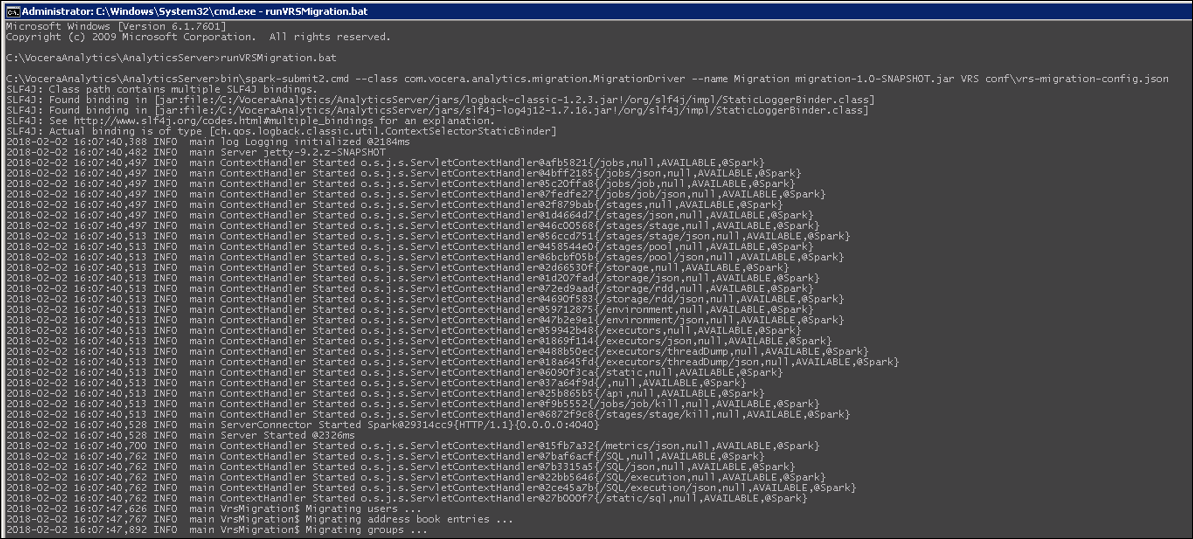
Note: Depending on the amount of data on VRS, it may take a longer time to
complete the execution of the runVRSMigration.bat
command.
Locating the Log files
To locate the log files, perform the
following tasks:
-
Navigate to
VoceraAnalytics>AnalyticsServer>vrs-migration-output
folder.
The following files are displayed:
- report-log-source.status
- vs-log-source.status
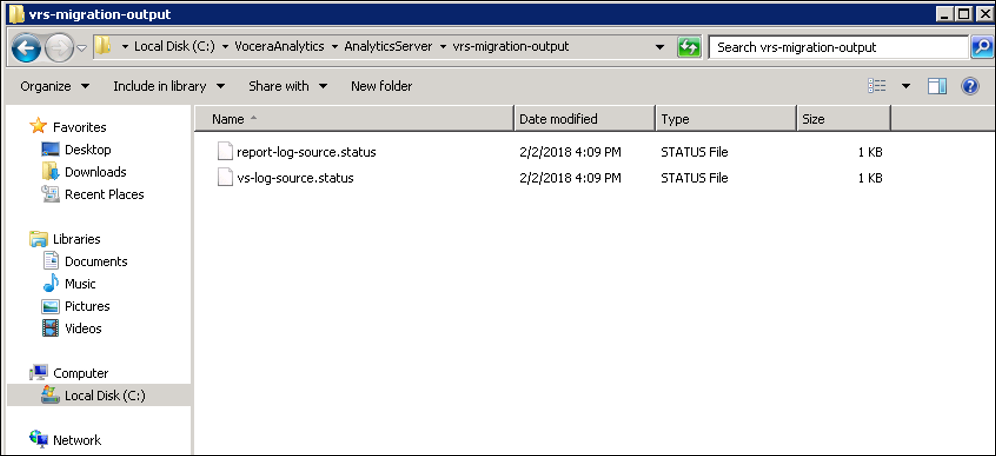
Creating a Flume Status File
To create a flume status file,
perform the following tasks:
-
Navigate to
VoceraAnalytics>Agent>Flume
folder on the Voice Server.
-
Create a flume-status folder and copy
report-log-source.status and
vs-log-source.status files to this folder. Ensure that
the folder name flume-status is used.
The VRS migration is complete. There might be instances of data loss that you
must rectify. For more information on rectifying data loss, refer to
Rectifying Data Loss Issues in VRS Data Migration.
Note: If there are multiple Voice Servers, ensure that you copy both the files
to all Vocera Voice Server machines.
Note: The report-log-source.status and
vs-log-source.status files contain the checkpoints
to indicate the completion of data migration from VRS to Vocera Analytics.
When pipeline is initiated, it processes data after this checkpoint.
Reverting the Spark Configuration File
To rever the spark
configuration file, perform the following tasks:
-
Navigate to the
VoceraAnalytics>AnalyticsServer>conf
folder.
-
Open the spark-defaults.conf file and update the value for
spark.driver.memory field to 12g.
Post Data Migration
After migrating Vocera Report Server, perform
the following post migration tasks:
-
Run the PostMigrationCleanup.bat located at
<InstallDir>/VoceraAnalytics/AnalyticsServer/ to
clear plain-text passwords from the configuration file.
This step ensures that the credentials of VRS database and Vocera Analytics
database are protected.
-
Login to VRS admin console using administrator credentials.
-
Click Task Scheduler.
The Task Scheduler screen appears.
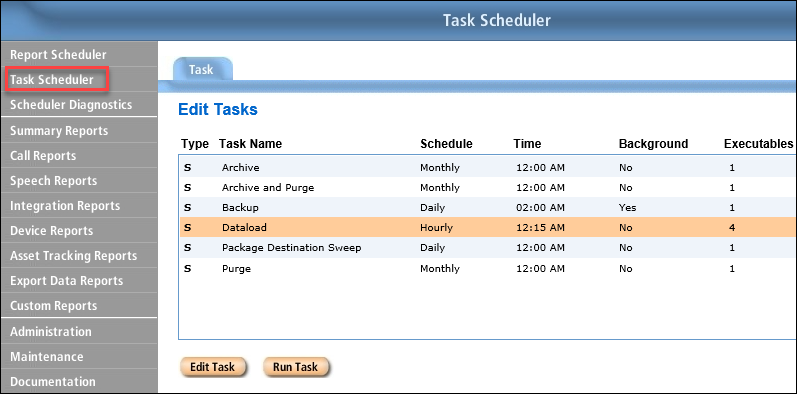
-
Select Dataload and click Edit
Task.
The Edit Task screen appears.
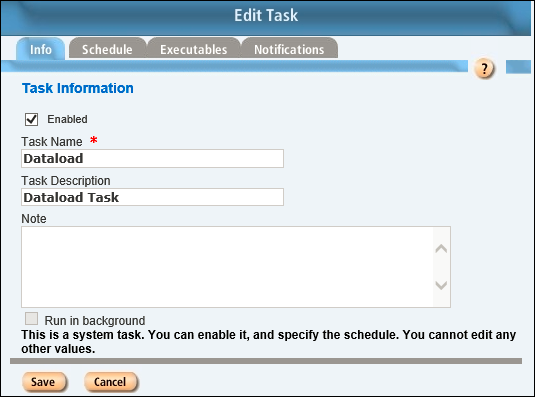
-
Check the Enabled field in Task
Information screen.
-
Click Save.