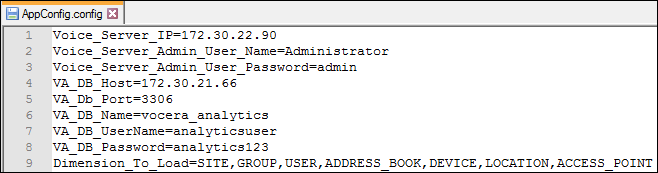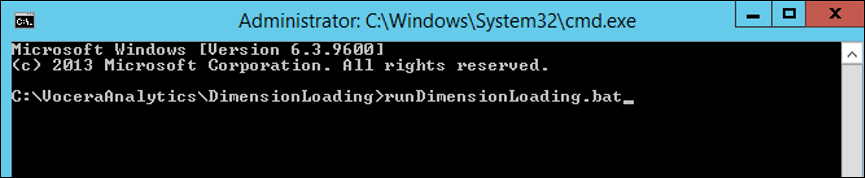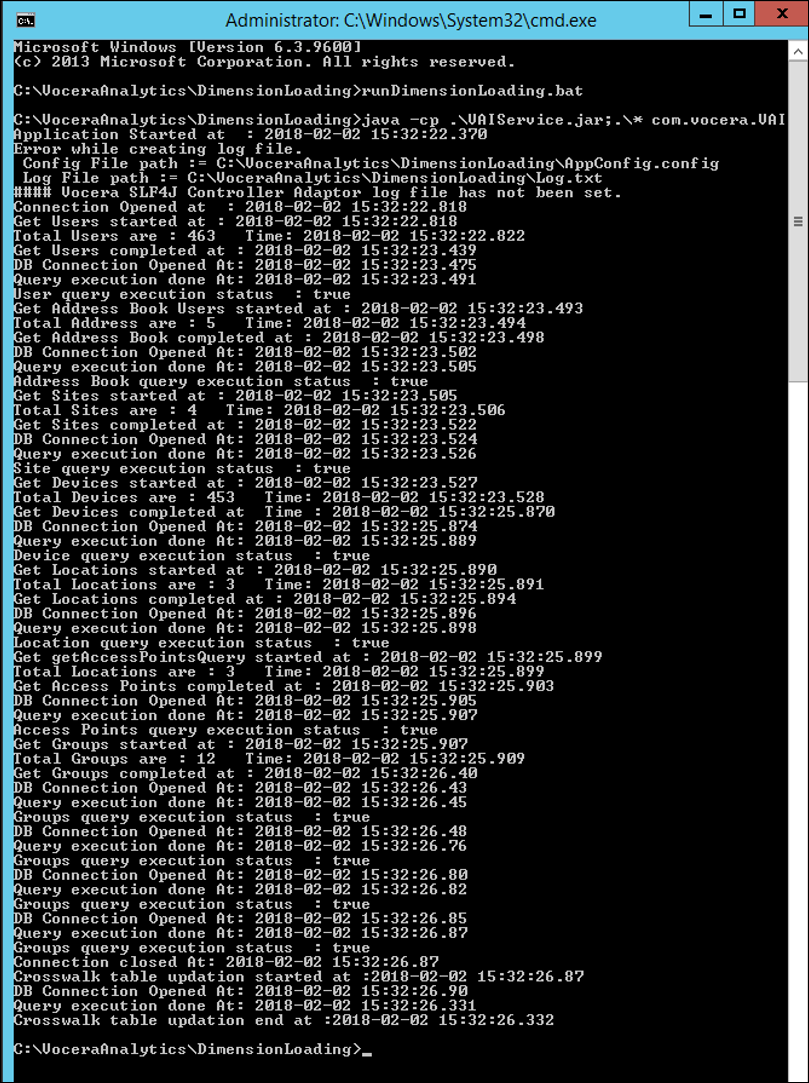An enterprise represents a collection of facilities, units, and other groups. Vocera
analytics gets information about these dimensions from multiple sources. To have a
meaningful analysis of data, we need to load dimension data from different
sources.
Before migrating data, you must fetch the dimension from the Vocera Voice Server. In
case of Voice Server cluster, run the dimension loading utility from the active
Voice Server.
Note: Loading Dimension data is a mandatory procedure. Ensure that the Vocera Voice
Server is configured and running before your run Dimension Loading utility.
To perform dimension loading, perform the following tasks:
-
Navigate to the Vocera Analytics Installation Drive folder
\VoceraAnalytics\DimensionLoading on the system where
Vocera Voice Server is installed.
The AppConifg.config file is displayed.
-
Open AppConifg.config file in a notepad editor.
The following fields are displayed:
The following screenshot displays an example of the required entries.
-
Run runDimensionLoading.bat using the command prompt as
shown in the
screenshot.
The following screenshot displays the completion status and the dimensions
that are loaded.
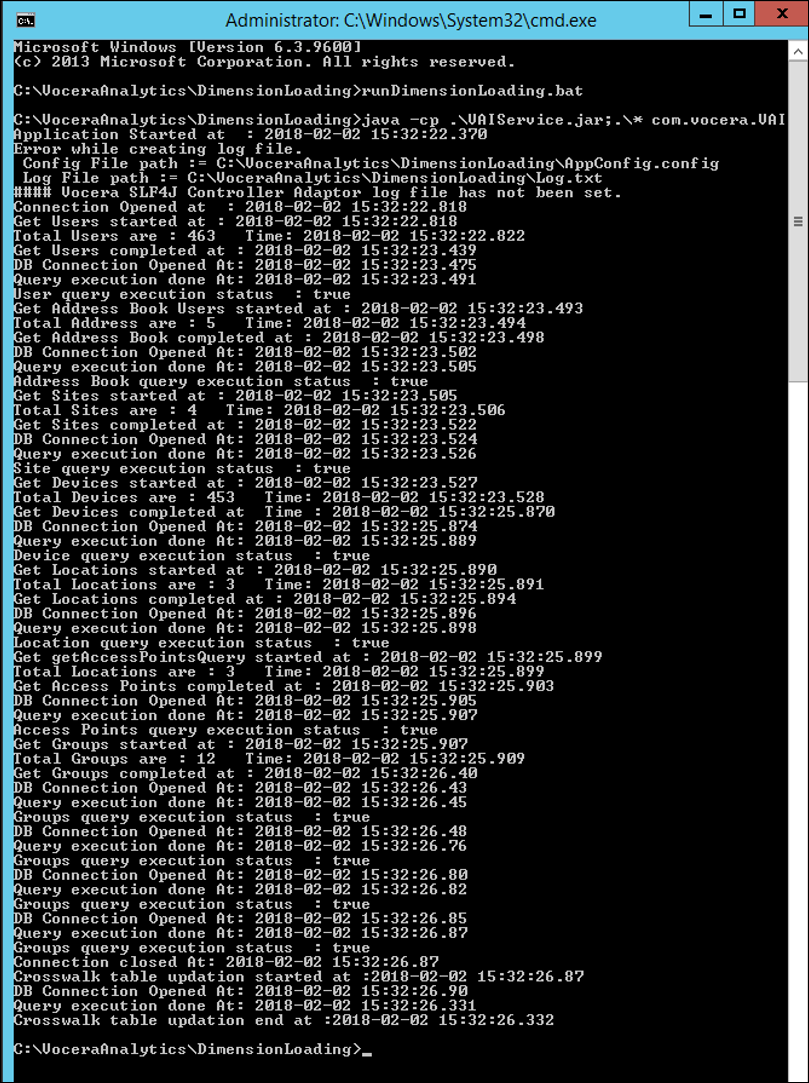
If you encounter errors while loading dimensions, those errors are displayed
on the console. The output is captured in the log file
log.txt located at
VoceraAnalytics\DimensionLoading.
Note: You can verify the loading dimension data by connecting to the Vocera
Analytics database.
-
Run the PostMigrationCleanup.bat located at
<InstallDir>/VoceraAnalytics/DimensionLoading/ to
clear plain-text passwords from the configuration file.