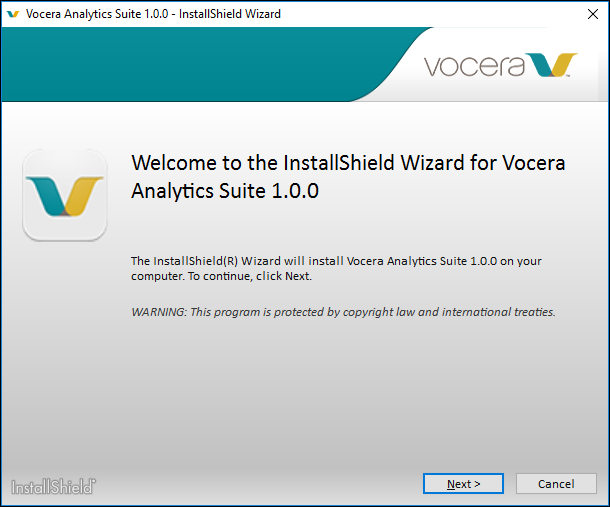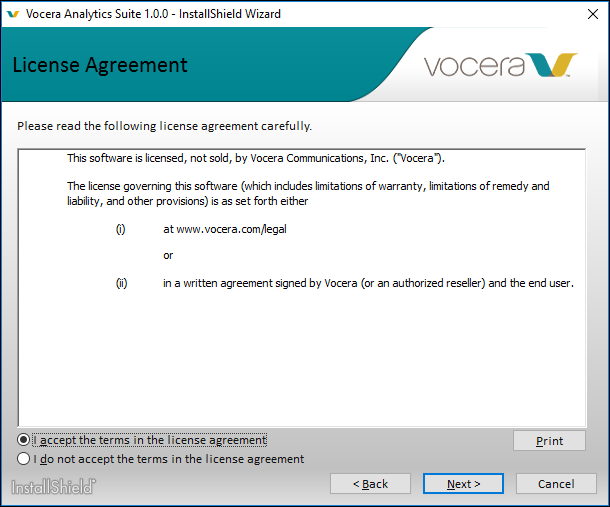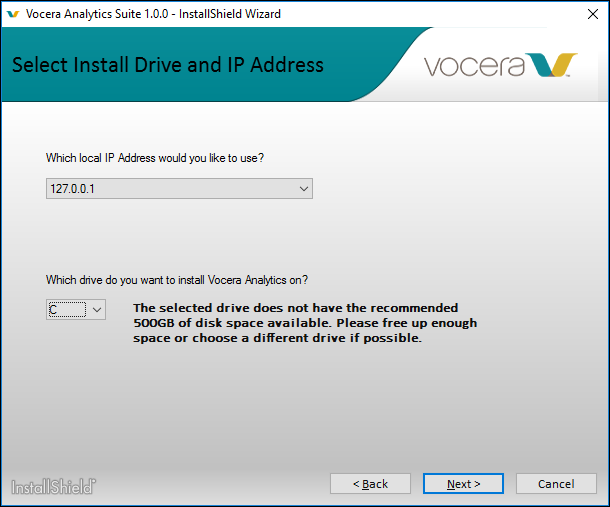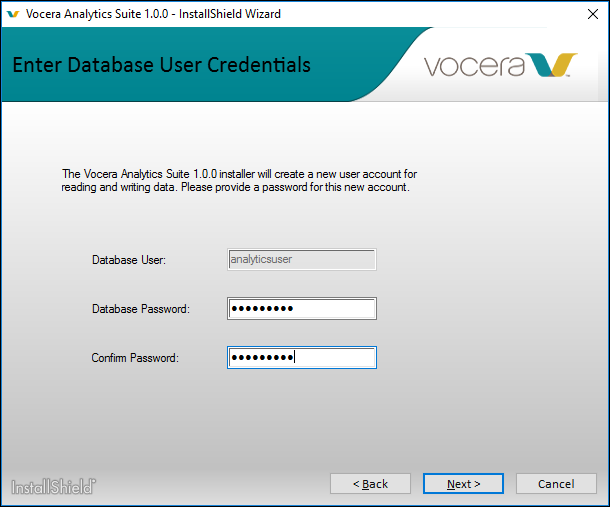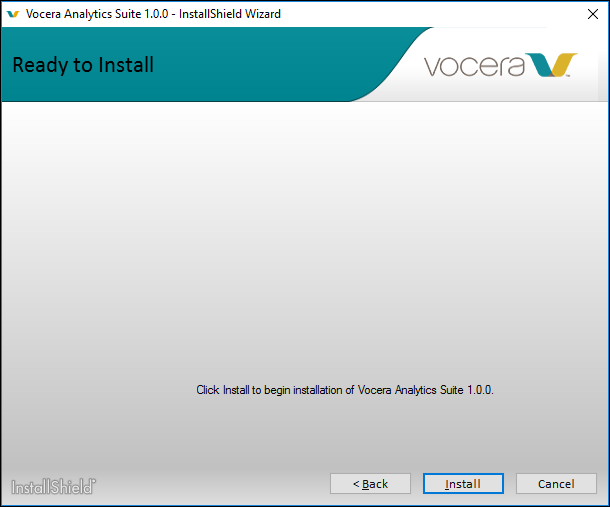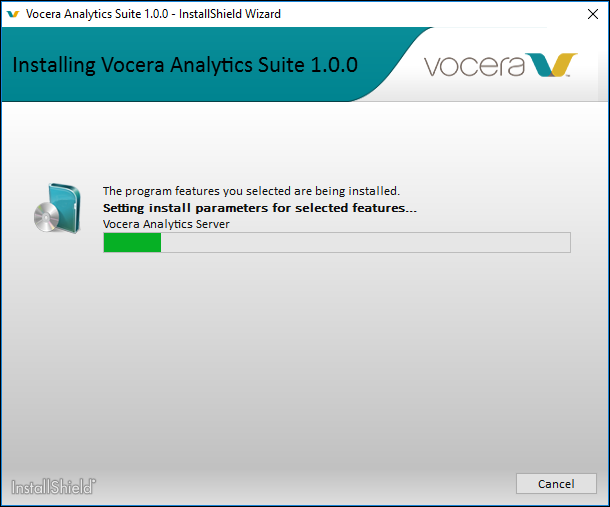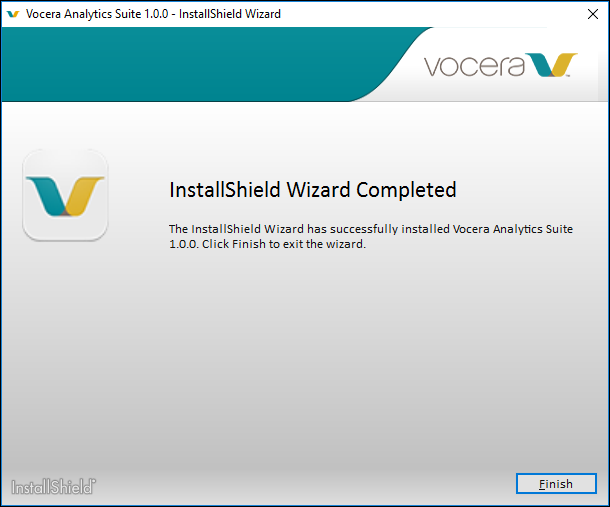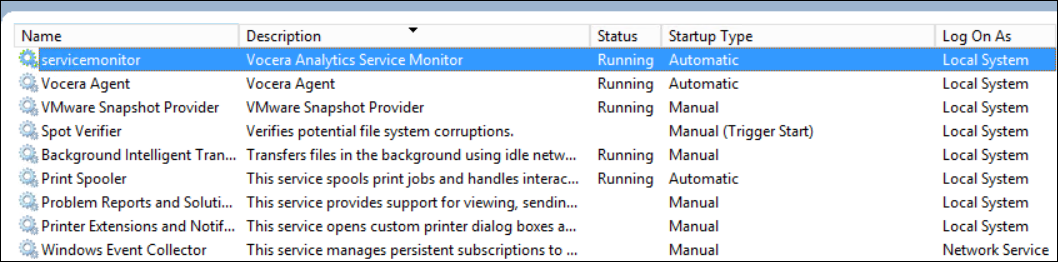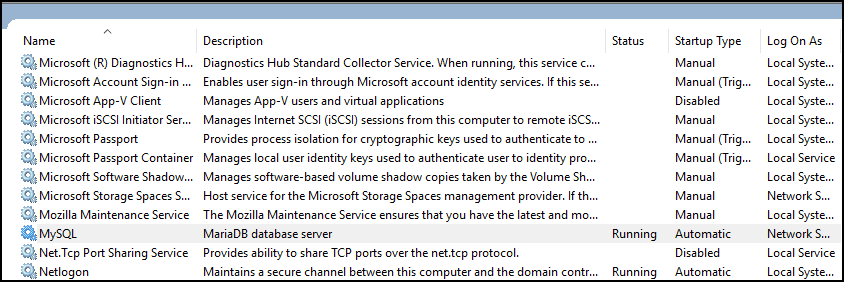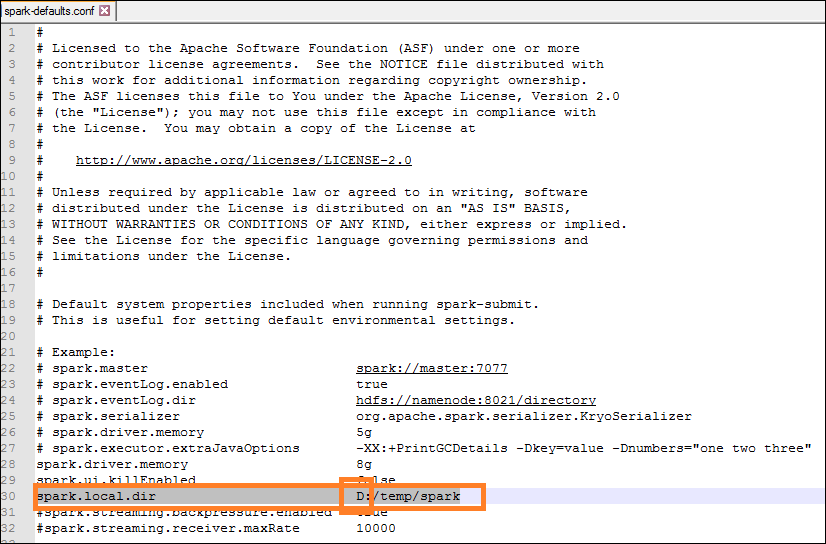Install the Vocera Analytics Suite to use the dashboards and reports functionality in the Analytics Server.
Prerequisites
- Antivirus must be turned off.Note:
If antivirus is enabled, the service monitor service will be unstable or missing altogether. This behavior is due to NSSM.exe quarantined by antivirus.
- Vocera Analytics setup executable programs must be whitelisted.
- Internet Explorer 11 Web Browser (latest update) on Windows Server 2016 using
Document Mode 10 or higher must be installed.Note: It may be necessary to add specific URLs for Vocera Analytics to the Compatibility View, depending on the specific security policies implemented at your site.
- Java-enabled Web browser with Active Scripting for Public must be turned on.
- Ports 9443 and 9445 should be open and should not be blocked.
-
To install Vocera Analytics agent, you would need administrator privileges.
- To configure Vocera Analytics with Voice Server as source, you would need Voice Admin Console administrator credentials.
- SSH access to Engage Appliance must be granted.
From Vocera Analytics Server you would need an SSH connection to Engage appliance.
- Run Dimension Loader from the active Visualization Server.
Important: Do not install Crystal Reports Server on the same machine as
Vocera Analytics Server. Vocera Analytics Server is not certified to work on
computers that has Crystal Reports Server installed.
Note: It is not necessary to install the agent on the Vocera Messaging Platform Server
as the agent installed on Vocera Analytics Server establishes a remote SQL
connection to the VMP database.
To install the Vocera Analytics Suite on the Vocera Analytics Server, perform the following tasks:
The Vocera Analytics Suite installs the Vocera Auto Send Logs (ASL) tool on the Vocera Analytics
server, but it does not configure ASL to run as a scheduled task. Vocera recommends scheduling a task for ASL on all Vocera Analytics
deployments. For information on scheduling a task to run ASL, refer to Vocera Auto Send Logs .