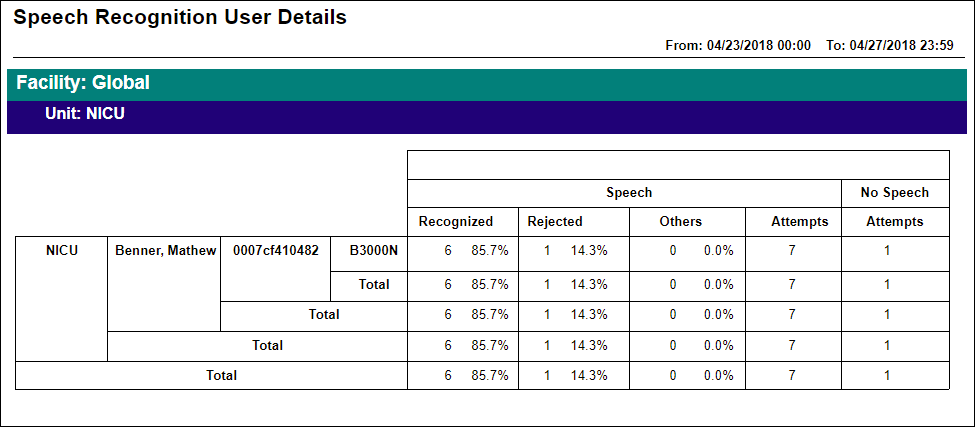[Data Source: Voice Server] Provides speech recognition statistics sorted by user, then by device type, and then by device MAC address. You can use this report to determine if poor speech recognition occurs for a user on multiple devices. For example, suggesting a possible user training issue or suggesting a possible device issue if it is limited to a specific device. The report includes speech recognition attempts made after the user has successfully logged into the Vocera device; it does not include login attempts. You can filter the results of this report by facility, unit, or for one or more specific users.
The information displayed on the screen is determined based on the filters that you apply. The available filters are:
| Filter Name | Filter Description |
|---|---|
| Date Range | The date range to include in the results. By default, the value is the current date; however, you can select from a list of options. For example, you can select the option "Last 7 days" or "Last 30 days." |
| Facilities | Used to filter data based on user facilities (common facility name) specified while mapping Vocera Voice Server User Site and Engage Facility. |
| Units | Used to filter data based on user
units (common unit name). Common unit names are referenced from a
crosswalk table cwunit that are mapped from Vocera Voice Server User Department and Engage Units. Note:
The displayed units drop-down filter may be constrained due to the Facilities filter. Unknown Unit or Department display data for all users that are not part of any department selected within the Facilities filter. |
| User Names | Used to filter data based on
the names of the users. They are displayed based on the LastName,
FirstName format. Note: Filter displays 25 users sorted based on
username.
|
| Recognized Threshold | Used to filter data of the Speech statistics. The recognition rate as a percentage of attempts, and whether the results displayed are above or below that recognition rate. For example, you can filter data to display all results below a recognition rate of 50% or above a recognition rate of 75%. |
- Recognized—The number of recognized speech attempts by users on the indicated access point. The recognized field display the number of occurrences based on the total number of speech attempts.
- % Recognized—The percentage of successful speech attempts.
- Rejected—The number of rejected speech attempts by users on the indicated access point.
- % Rejected—The percentage of rejected speech attempts.
- Others—The number of speech received, but not processed by the Vocera system. Speech may not be processed if the duration of the speech exceeds the ability of the system to interpret it or if the speech started earlier than the Genie prompt.
- Speech Attempts—The number of speech attempts made by users on the indicated access point. The total value include the following parameters: Recognized, Rejected, and Others.
- No Speech Attempts—The number of communication attempts made by the indicated MAC address of the access point, where no speech was received. This condition occurs when users press the Call button and do not say anything. For example, the user may have forgotten the name of the intended recipient and does not speak. This field shows the number of times users pressed the Call button without speaking.
This report allows you to filter results to obtain very specific data. For example, you can filter the results to show only low recognition rates or filter the information for results specific to devices with speech recognition problems. For example, a Recognized Threshold % set to Below 70% filters the results to include only data with a recognition rate between 0% and 69.9%. To see 0% data, leave the Recognized Threshold % set to Below 0%.
The following illustration shows a page from a Speech Recognition User Details report: