Remote Agents are instances of a service monitor that run on the Voice Server system.
The following figure shows the configuration of a Vocera Voice Server remote agent.
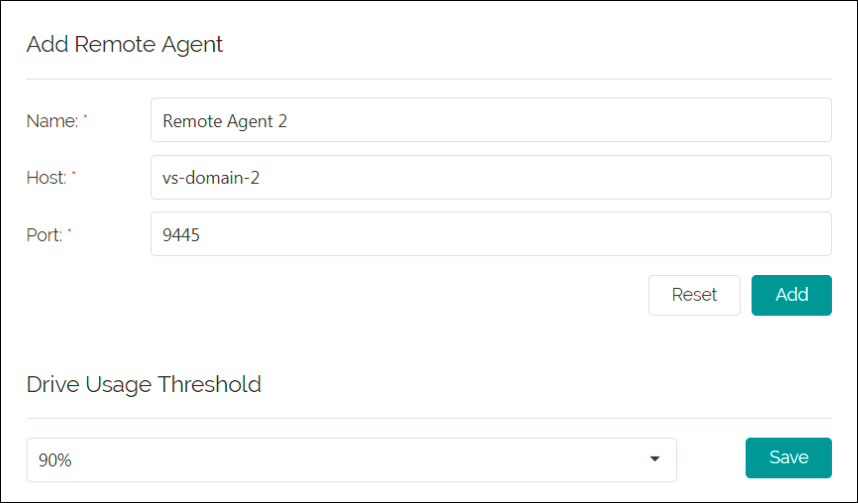
After you add a remote agent, you cannot change the host value. You can only update the name and port. However, you can delete the remote agent you added. You can also add a new remote agent with updated values.
When a remote agent is added to a master, it cannot be added by any other master. You can only add a second master after the first remote agent is deleted from its configuration.
To configure a remote agent:
- Provide the required information as outlined in the following table.
Field Description Action Name * Specifies the name of the remote agent. The name appears on the label of the remote agent when it is configured. Enter the name of the remote agent. Host * Specifies the IP address of the remote agent that you want to connect. Provide the IP address of the remote agent. Port * Displays the port number assigned to the remote agent. The value displayed by default is 9445. Note: Do not change the port number without contacting technical support.Provide the port number of the remote agent. Drive Usage Threshold Specifies the percentage of drive usage for the remote agent. The value configured by default is 90%. The user is sent a notification email upon reaching the threshold limit. Select the drive usage threshold. Note: Fields marked with an asterisk (*) are mandatory. - Perform one of the following:
- Add—Adds a remote agent.
- Reset—Deletes and resets your configured values.
The Vocera Analytics Server polls remote agents for data at regular intervals. By default, the polling interval is set to 30 seconds. However, you can update the polling interval value.
To update the polling interval, perform the following:
- On Vocera Analytics Server, open the application.conf file located at <INSTALL_LOCATION>\servicemonitor\conf\
- Update the polling interval field to a new value. The value is specified in seconds.Note: It is recommended that you do not set the value less than 10 seconds.
- Save the application.conf file.
- Restart the servicemonitor service from Windows Services.
To configure Drive Usage Threshold:
- Provide the required information as outlined in the following table.
Field Description Action Drive Usage Threshold Specifies the percentage of drive usage for the remote agent. The value configured by default is 90%. The user is sent a notification email upon reaching the threshold limit. Select the drive usage threshold. - Click Save to save your entry.
- Click Sources.
The Sources configuration page appears.
