Configure the parameters of the Analytics Database.
The following figure shows the configuration of an Analytics server database.
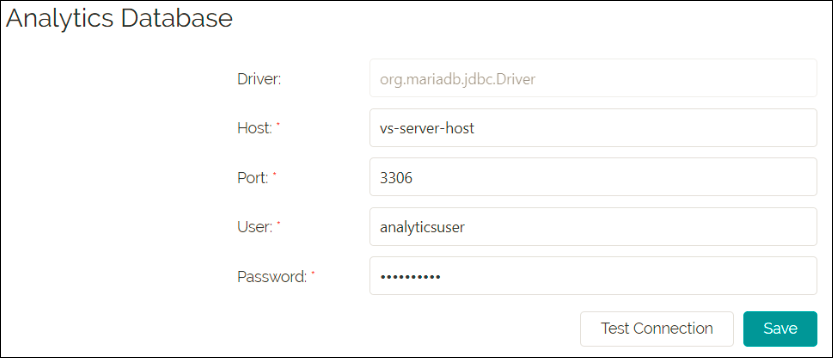
To configure Analytics Database:
- Provide the required information as outlined in the following table.
Field Description Action Driver Displays the Maria DB driver name by default. You cannot edit the value in this field. None. Host * Specifies the host IP address of the analytics database. Enter the host IP address. Port * Specifies the port number of the host IP address. By default, the value displayed is 3306. Enter the port number of the host IP address. User * Displays the analytics username by default. None. Password * Specifies a string of characters used for user authentication. Provide the password you used to install Maria DB. Note: Fields marked with an asterisk (*) are mandatory. - Click Test Connection.
Tests the connection to the database and displays a notification message if the connection is successful or unsuccessful.
- Click Save.
Saves your entries.
- Click Visualization Server.
The Visualization Server configuration page appears.
