This section provides the steps to perform backing up the database (MariaDB) data. It also provides the steps to schedule a regular backup in a Windows scheduler.
Running the script for Backing Up
To back up MariaDB data, run the following script on Vocera Analytics server:
rem create backup folder if not exist if not exist %VA_HOME%\backup mkdir %VA_HOME%\backup rem format is yyyymmdd_hhmmssss set datetime=%date:~10,4%%date:~4,2%%date:~7,2%_%time:~0,2%%time:~3,2%%time:~6,2%%time:~9,2% %VA_HOME%\MariaDB\bin\mysqldump -uanalyticsuser -pDBPassword -B ldg vocera_analytics vocera_meta > "%VA_HOME%\backup\db-backup_%datetime: =0%.sql"
The following section provides more information about the script:
- Backup—ldg, vocera_analytics, and vocera_meta database.
- Vocera Analytics installation directory—VA_HOME.
- Database backup location—VA_HOME\backup.
If this directory does not exist, then the script creates the directory. However, you can change this directory.
- File format—db-backup_yyyymmdd_hhmmssss.
- User—analyticsuser .
The default user is used to backup MariaDB.
Note: The administrator must replace DBPassword with the actual password of analyticsuser to successfully run this script.
Scheduling MariaDB Backup
To schedule a backup, perform the following steps:
- Copy dbbackup.bat file that contains the script to VoceraAnalytics folder if it does not exist.
- Click Start and type Task in
Search programs and files.
The Task Scheduler is displayed.

- Click Task Scheduler.
The Task Scheduler program opens.
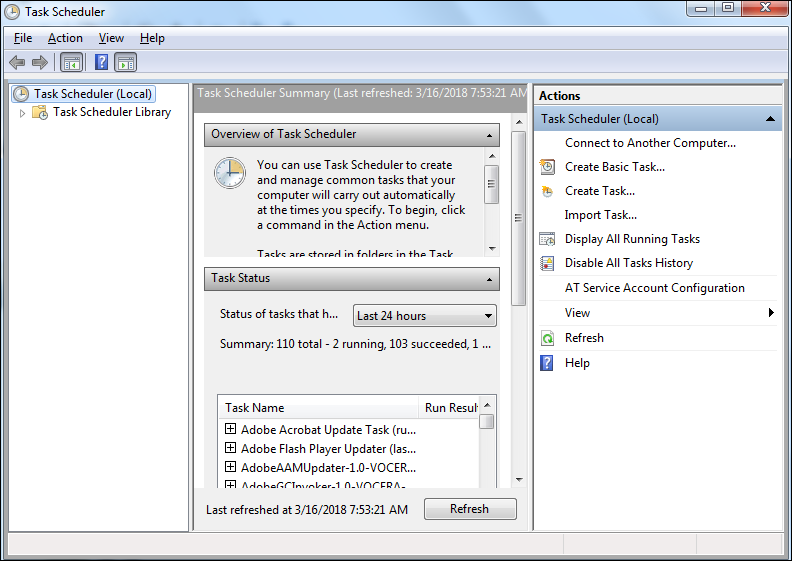
- Select Actions>Create Basic Task.
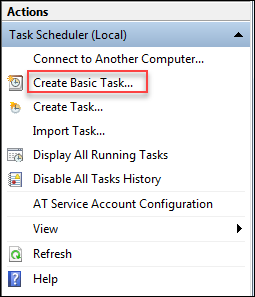
The Create Basic Task Wizard appears.
- Perform the following actions:
- Create a Basic Task—Enter the name, and the description of
the task.
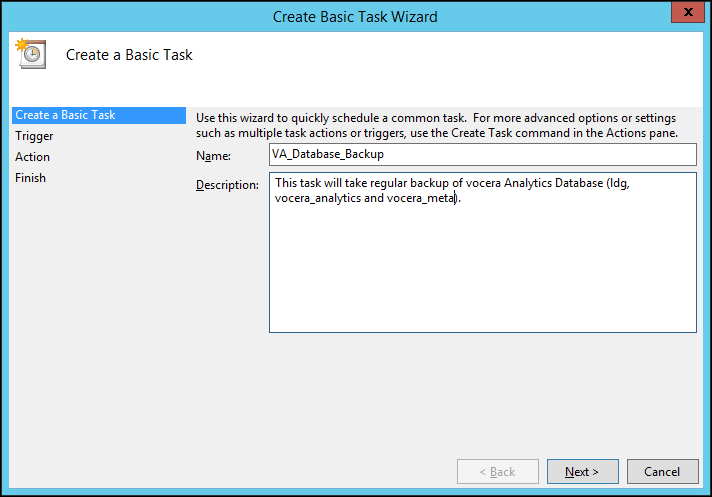
- Trigger>When do you want the task to
start—Select one of the options displayed in the screenshot.
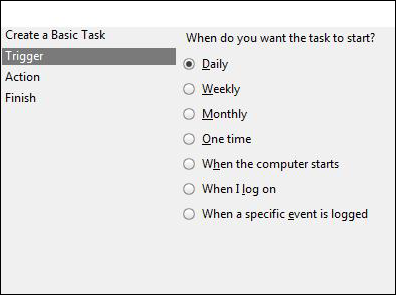
- Action>What action do you want the task to
perform—Select Start a program.
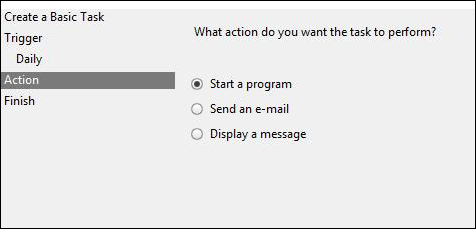
Click Browse and select the batch file you need to run.
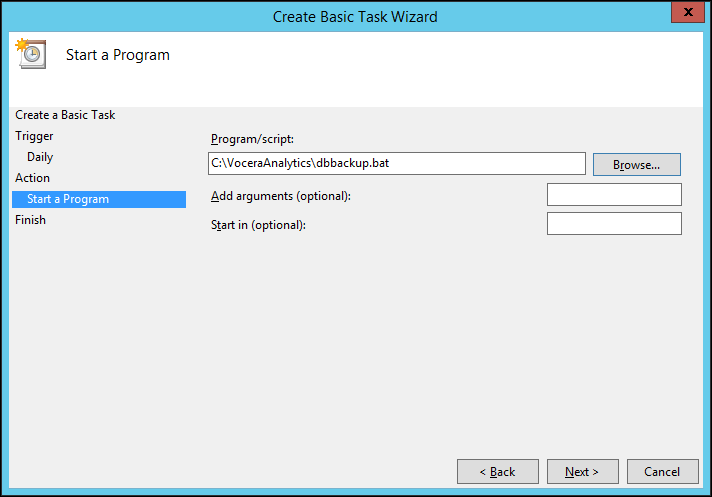
- Click Next.
The Finish screen appears.
- Click Finish.
A basic task is created.
- Create a Basic Task—Enter the name, and the description of
the task.
Restoring MariaDB
This section describes the steps to restore Vocera Analytics database.
To restore MariaDB data, perform the following tasks:
- Open command prompt with administrative privileges and run dbrestore.bat file.
- Run the following script on Vocera Analytics
server:
%VA_HOME%\MariaDB\bin\mysql -u analyticsuser -p DBPassword < C:\VoceraAnalytics\backup\db-backup_20180301_00544270.sql
The following section provides more information about the script:
- Vocera Analytics installation directory—VA_HOME i.
- User—analyticsuser.
The default user is used to backup MariaDB.
Note: The administrator must replace DBPassword with the actual password of analyticsuser to successfully run this script. - Database backup
location—C:\VoceraAnalytics\backup\db-backup_20180301_00544270.sql.
The administrator must provide the exact path of the database backup file.
