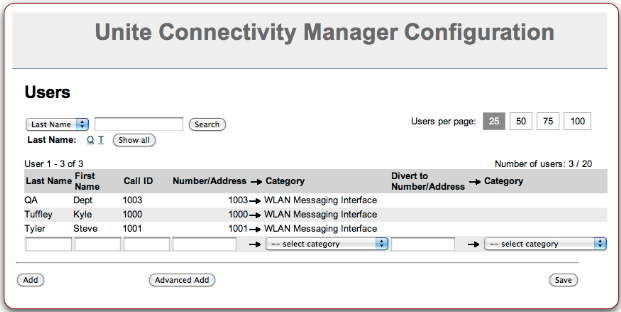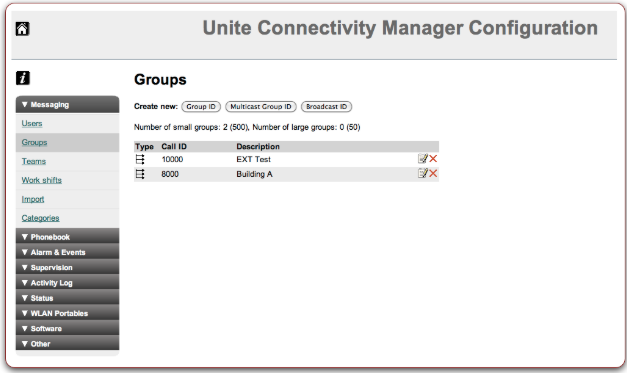Login to the Ascom System
When an Ascom system is installed for the first time, or does not have the Ascom WLAN Messaging interface configured, the steps described in this section must be completed. (If an Ascom system has already been set up to support Ascom's native WLAN messaging, no additional configuration is needed to support integration with Vocera Platform.)
These steps assume that Ascom handsets have already been added to the Unite Connectivity Manager using the Ascom Device Manager (PDM). If handsets have not been enabled for use with the Unite Connectivity Manager, refer to the User Manual: Device Manager in Unite Connectivity Manager (document TD 92855EN) available for download from the Unite Connectivity Manager Configuration main page.
- Navigate to the Unite Connectivity Manager in a web browser.
- Log in with Administrator access.