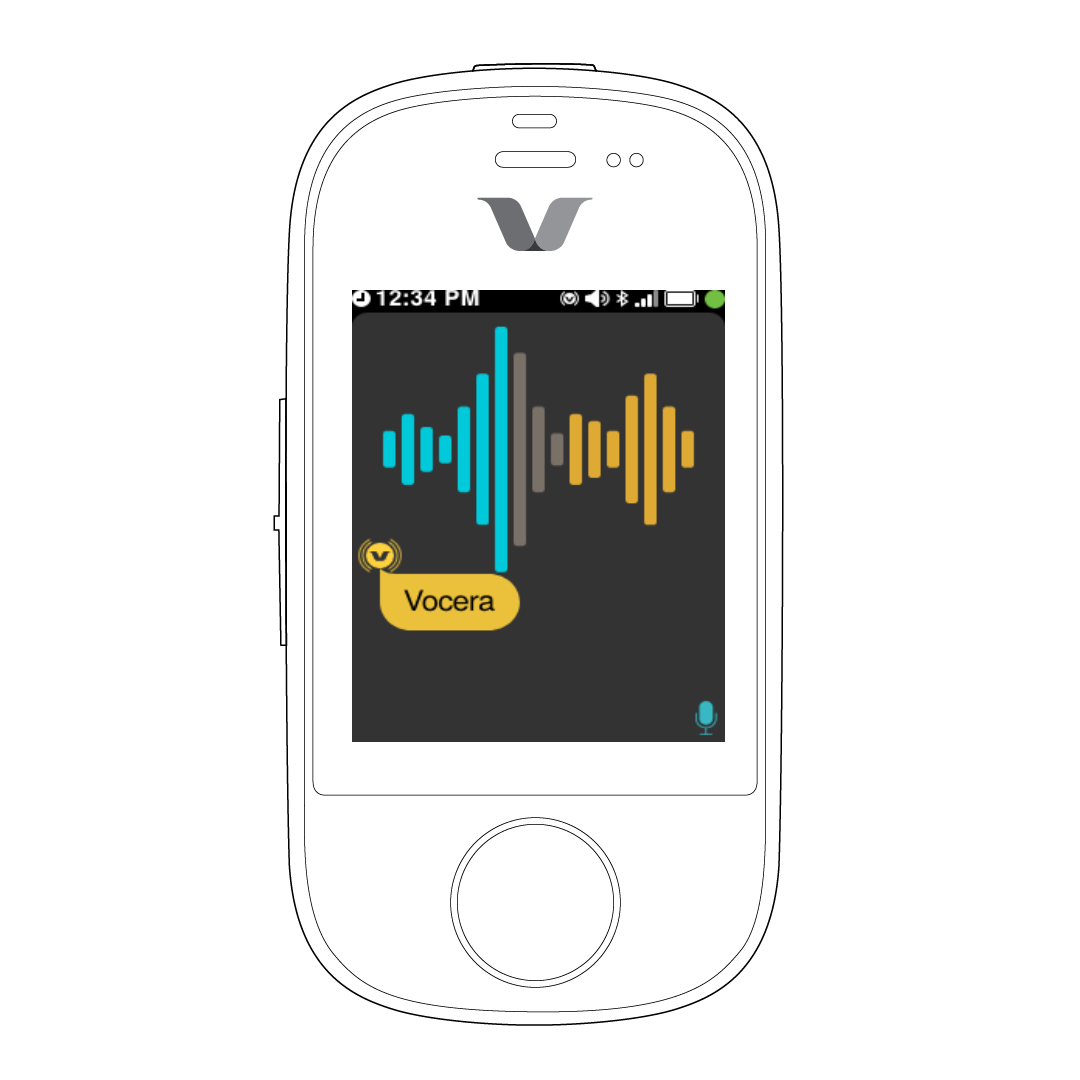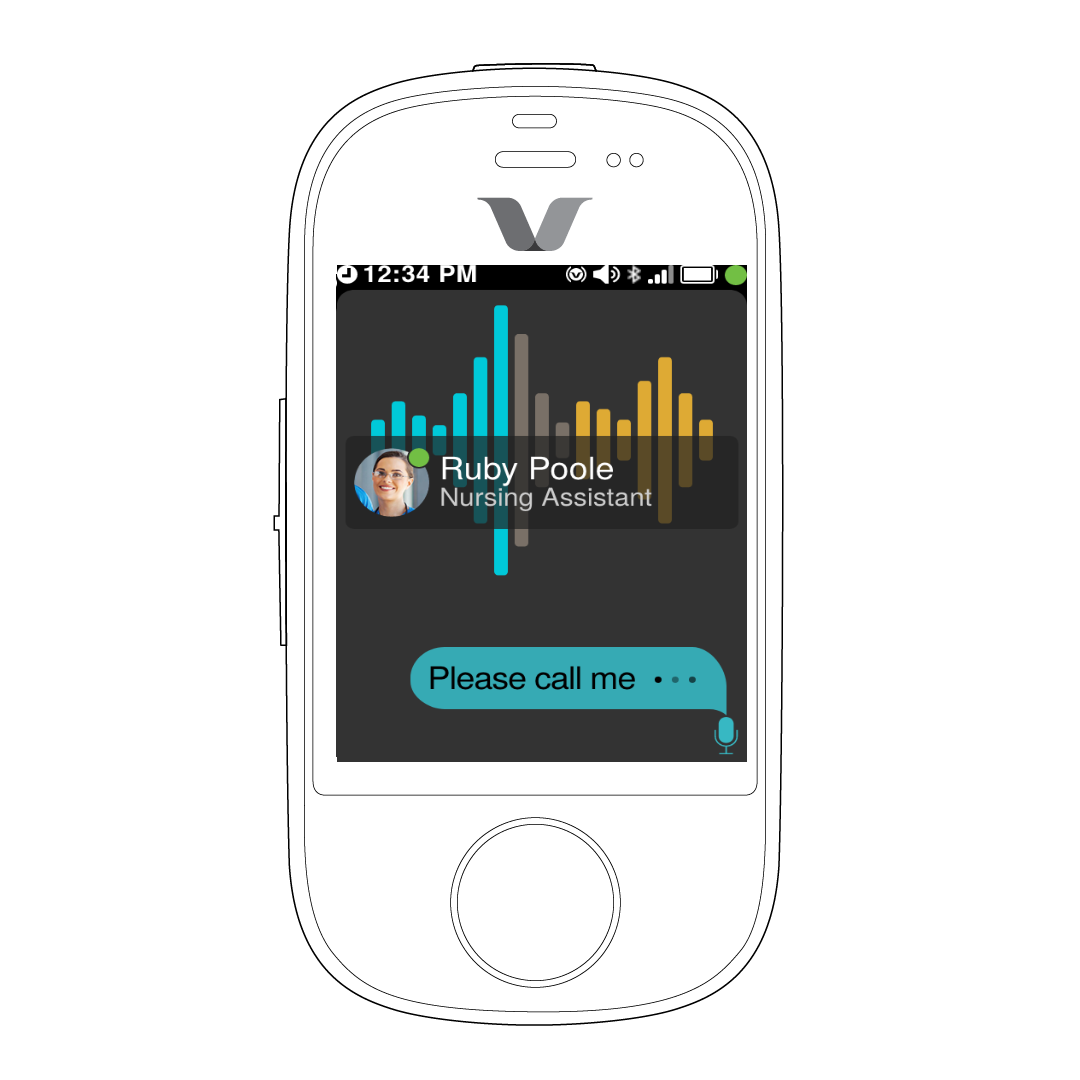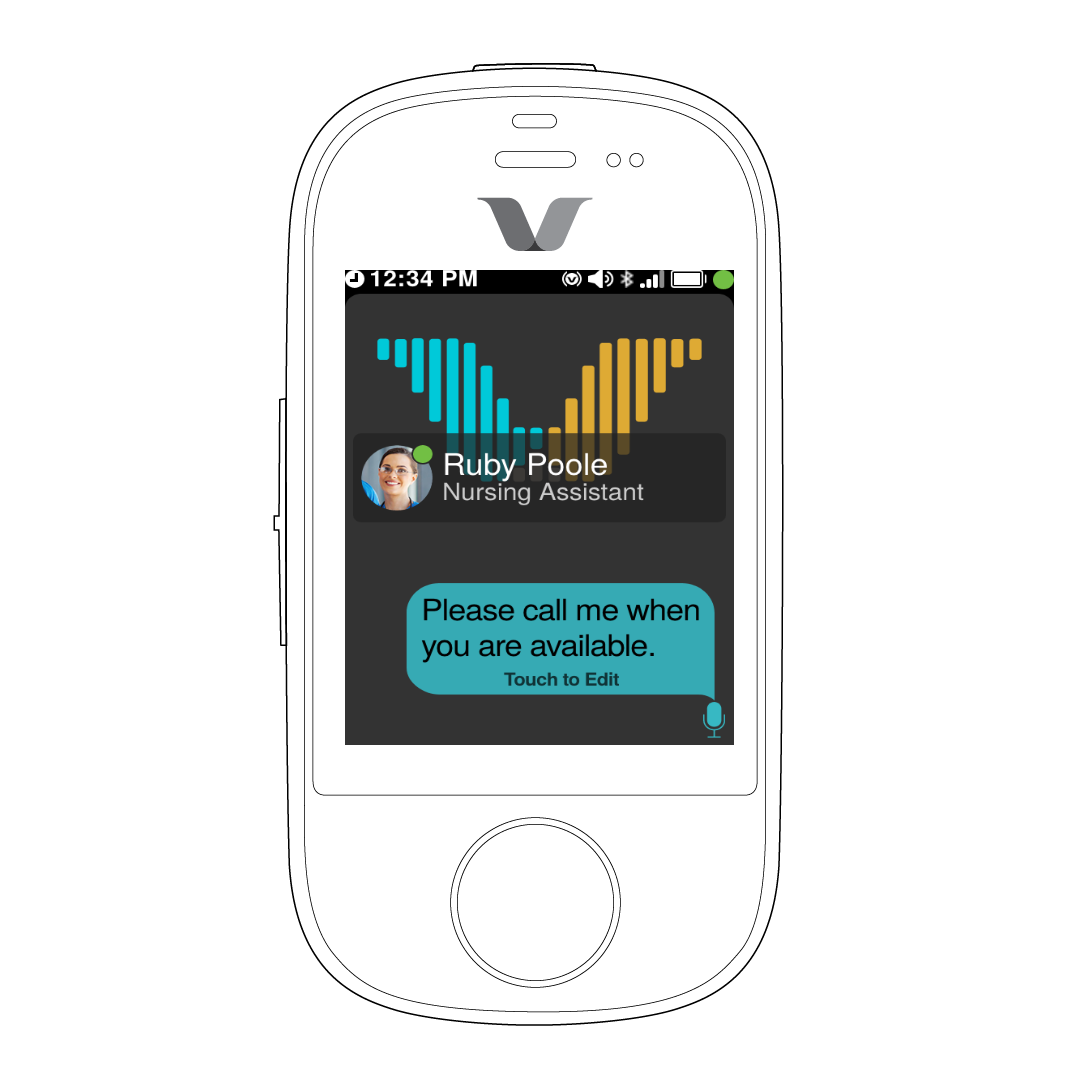You can send a handsfree chat message to a user, a group, or multiple users and
groups.
In this example, Hannah Smith is sending a text message to the user Ruby
Poole.
To begin handsfree chat conversation, perform the following
steps:
- Say "Ok Vocera."
The Smartbadge enuncaites "Vocera."
- Say "Send a text message to Ruby Poole."
The following screen is displayed.
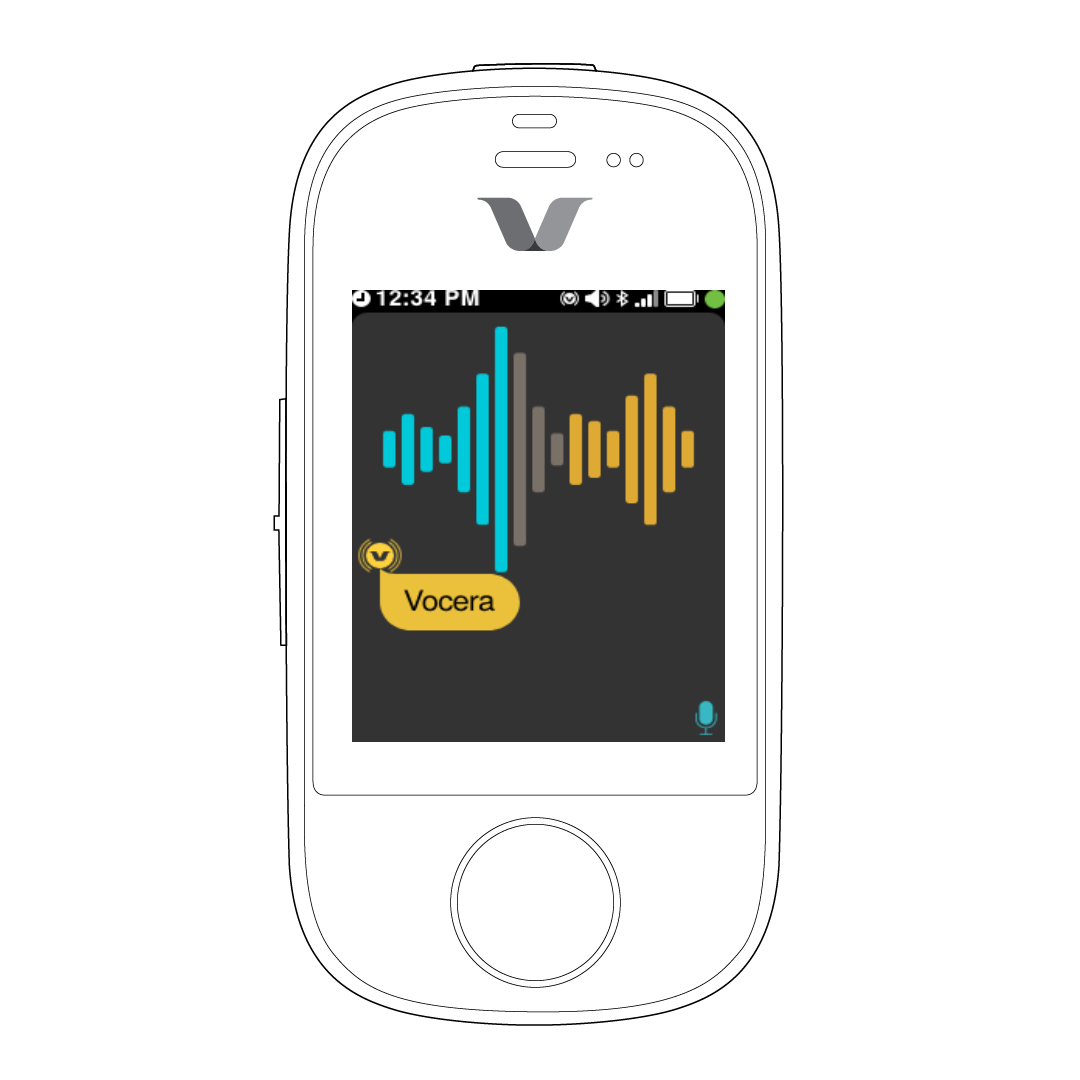
The genie enunciates the following message: "I believe you asked to send a
text message to Ruby Poole. Is this correct?"
- Say "Yes."
The genie enunciates the following message: "Sending a text message to
Ruby Poole. Please speak after the tone."
- Dictate your message after you hear the tone.
The following screen is displayed.

- Dictate the message to be sent.
The following screen is an example of the message sent.
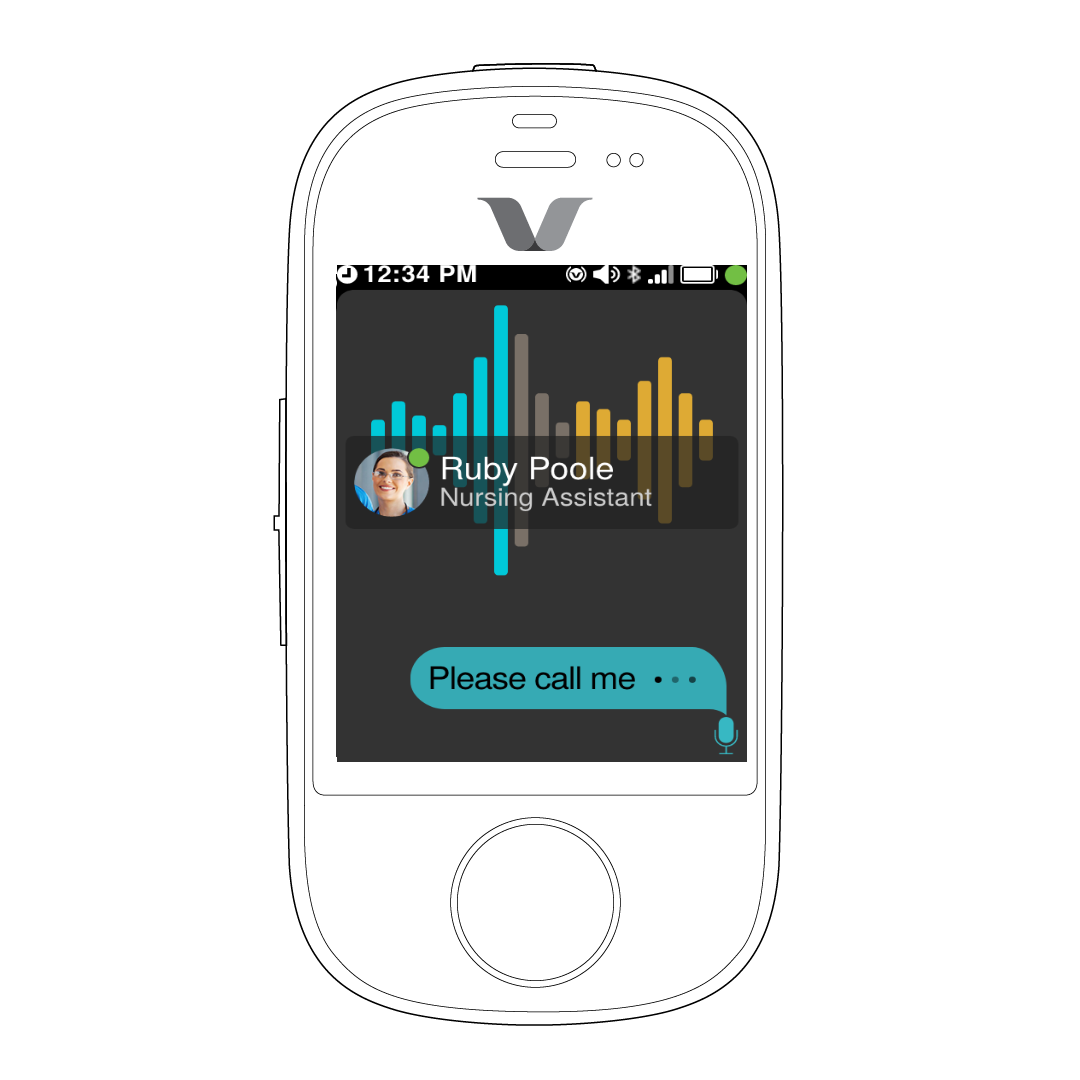
The dots indicate that you can continue to dictate the message.
Note:
Your administrator sets the maximum transcription time limit. By default,
the value is set to 30 sec.
After the transcription is complete, the following screen is
displayed.
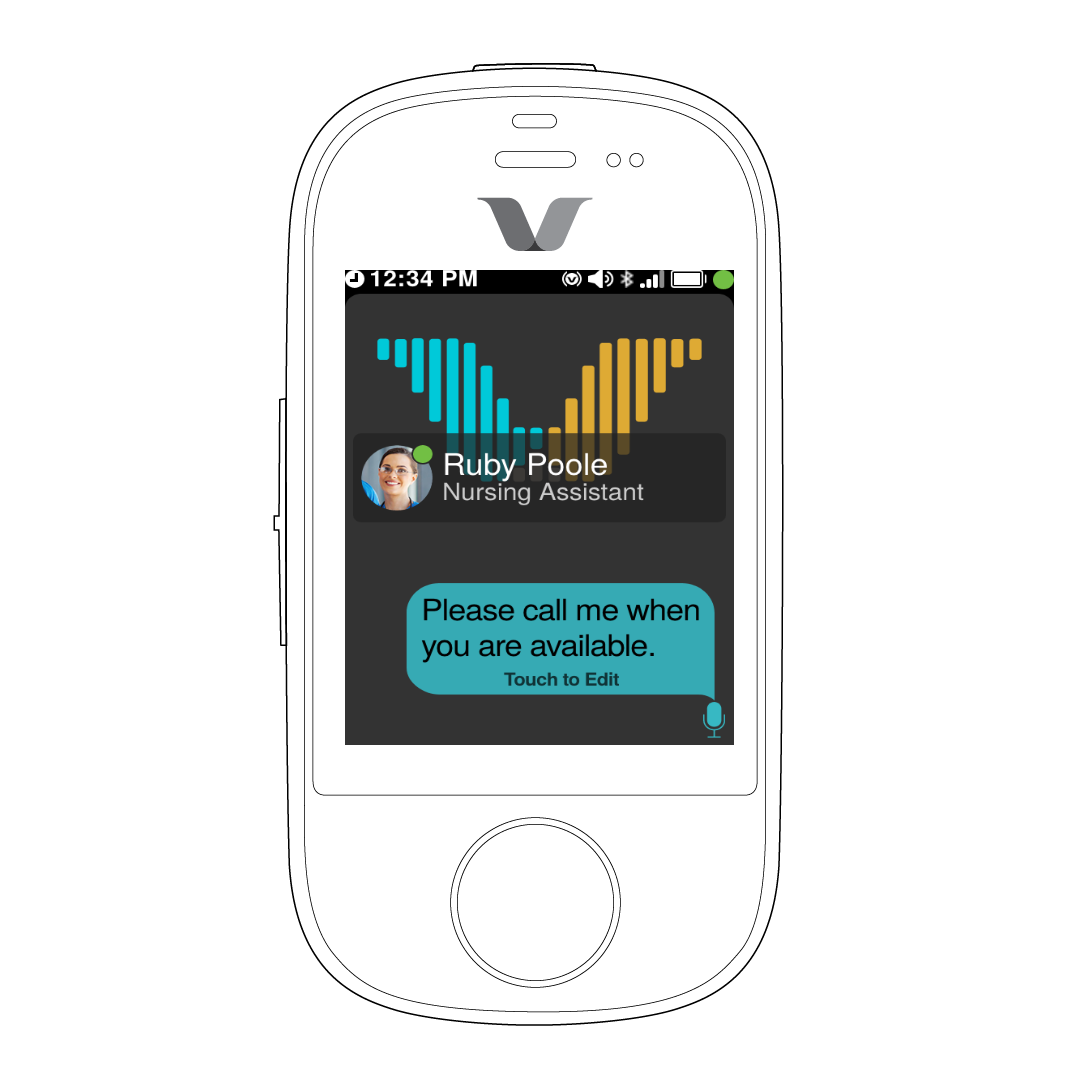
- Perform one of the following:
- Send Message―Confirm the request to send the transcribed message
after it is played. Genie sends the transcribed
text.
- Edit Message―Tap the Touch to Edit option
on the screen, edit the message, and tap the up arrow.

- Continue Dictation―Tap the
Microphone button to continue dictating the
message.
- Cancel Message―Press the DND button or Say
"No as the response to send message. Genie ends the session
without saving the transcribed text."